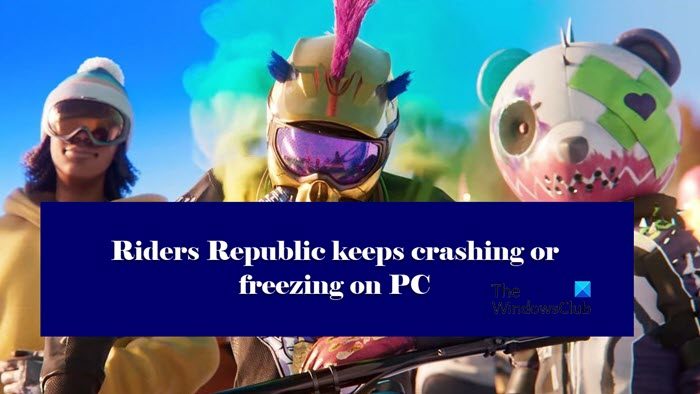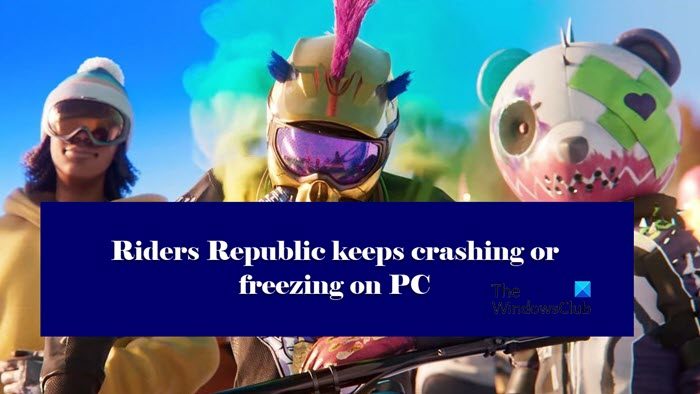Why does my Riders Republic keep crashing?
First and foremost you have to check whether system requirements are meeting the configuration of your system or not. You can check the minimum system requirements, that is mentioned hereinafter, to play Riders Republic and see if it’s compatible with your system. The Graphics driver must be updated and if it is not then it is more probable for graphic-intensive games to crash. Corrupted Game files, Overlay apps, Antivirus are some minor factors that can also cause the issue.
Fix Riders Republic keeps crashing or freezing on PC
Start the troubleshooting process by checking for updates. But if the Riders Republic keeps crashing or freezing even after installing the latest build then see the fixes mentioned below. Let us talk about them in detail.
1] Run the game as an administrator
A simple and less arduous fix is to run the game as an administrator. You simply have to run the .exe file of Riders Republic as an administrator by right-clicking on it. But you can also always run the game with administrative privileges. To do the same, follow these steps. Restart your PC after the process is done. Check whether this issue still persists or not.
2] Update the Graphics driver
An updated Graphics driver allows the game to function well on your PC. And you are also going to get rid of sudden crashing or freezing. Therefore, it’s recommended to update it once in a while. So, update your Graphics driver and see if the is resolved.
3] Close Unnecessary background tasks
Unnecessary background tends to take up CPU/memory usage. It would be best to close unnecessary background tasks to run the game smoothly. Given below are the steps that you can follow. Restart your PC and check whether the issue still persists or not. If this didn’t fix the issue then check the next one.
4] Disable Antivirus
Disabling antivirus and firewall programs is the simplest way to get rid of crashing issues if it’s caused by Antivirus blocking your game. What you can do is either enter the game files in the whitelist or temporarily disable antivirus and firewall programs.
5] Disable overlays in apps
Running the game with Overlay apps in the background simultaneously can cause issues. So to avoid crashing or freezing issues, while ensuring fluid performance, disable the Overlays in all the apps. Hopefully, this issue won’t bug you again but if it does then go to the next step.
6] Repair Ubisoft games
Corrupted game files are a major cause of the issue. What you can do is repair them on the Ubisoft client. Given below are the steps that you can follow. Any corrupted or missing files will be repaired and restored. The procedure may take some time. After it completes, launch the game and see you are still having the issue.
7] Disable CPU or GPU overclocking
You may face problems if you have enabled CPU or GPU overclocking. CPU or GPU overclocking is a coin with two sides. Enabling them may give you enhanced gameplay but it also affects and trigger compatibility issues. It would be best if you disable CPU or GPU overclocking. To do that and check for any issues in launching or game crashing, stuttering, or freezing on PC.
8] Update the game
Last but not least, if you have an outdated version of the game, then it is more likely to cause the game to stutter, crash, or freeze. Update the game so that you can get rid of this issue.
Riders Republic System Requirements
Your computer should meet the following system requirements if you want to play Riders Republic on it.
Processor: Intel Core i5-4460 or AMD Ryzen 5 1400RAM: 8 GBOS: Windows 10 64bit or laterGraphics: GeForce GTX 970 (4 GB) or AMD Radeon RX 470 (4 GB) or betterPIXEL SHADER: 5.1VERTEX SHADER: 5.1Storage: 20 GBVideo RAM: 4096 MB
That’s it! Read Next: Fix Red Dead Redemption 2 crashing on PC.