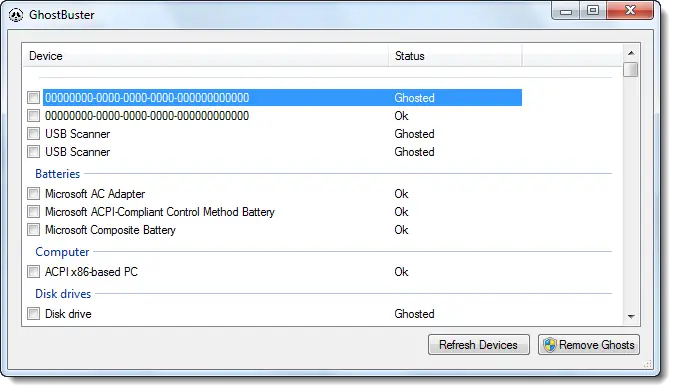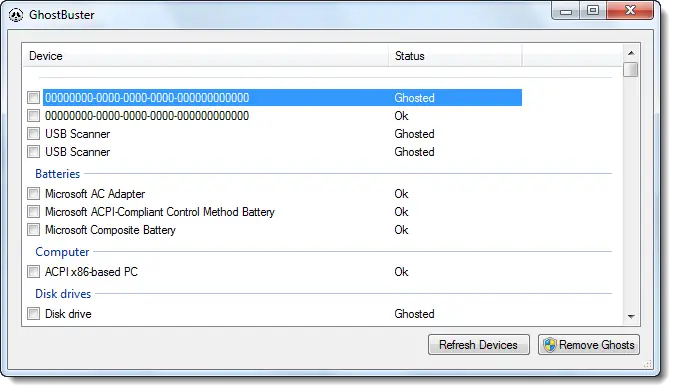Remove old, unused, hidden device drivers
By default, Windows 11/10/8/7 does not show ghosted devices. Windows will show Ghosted devices only if two criteria are met:
An environment variable DEVMGR_SHOW_NONPRESENT_DEVICES with a value of 1 is added.In Device Manager (Start Menu & Run ‘compmgmt.msc’ ) if you check the View|Hidden Devices menu item.
Because Windows has to detect if a device is ghosted by trying to start it, a large number of ghosted devices will add to the startup time of Windows. The ‘regular’ way of removing these devices is right-clicking each of them, select the uninstall menu item, and wait for the Device Manager to uninstall the device and rebuild its tree of devices. Ghostbuster does this all in one click and removes all the ghosted devices matching your own selection criteria with a single click! You can select and deselect classes or devices through the right-click context menu of the devices list-view. Only ghosted devices (grayed text) AND devices that match the selection criteria (light yellow background) will be uninstalled when the ‘Remove Ghosts’ button is pressed. All other devices remain untouched. Beware that Windows has a fair number of devices that are ghosted but should not be uninstalled (like devices in the sound, video, and game controller class or system and non-plug-n-play devices). GhostBuster marks most of these as services. Please note that these “Ghosted Devices” can be useful as well and is one reason why Windows never looks for drivers every time you connect the device.
GhostBuster download
Visit GhostBuster home page on Code Plex for more. Please exercise the utmost caution before removing any unused or ghosted drivers. Some of you might want to have a look at Device Remover or Device Cleanup Tool too. How to identify Unknown Devices and USBOblivion may also interest you!