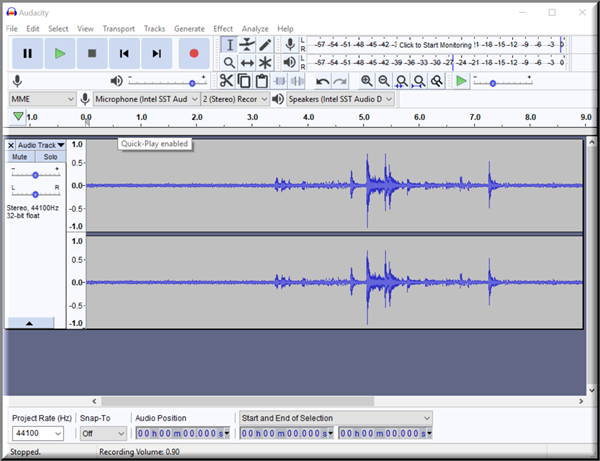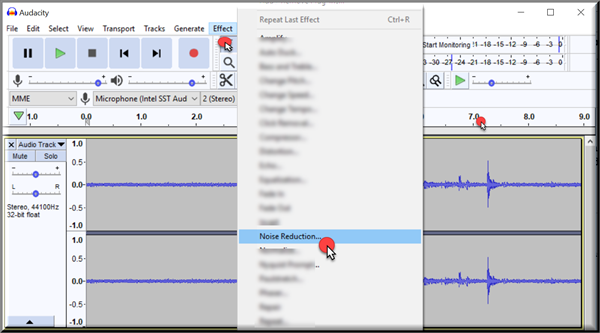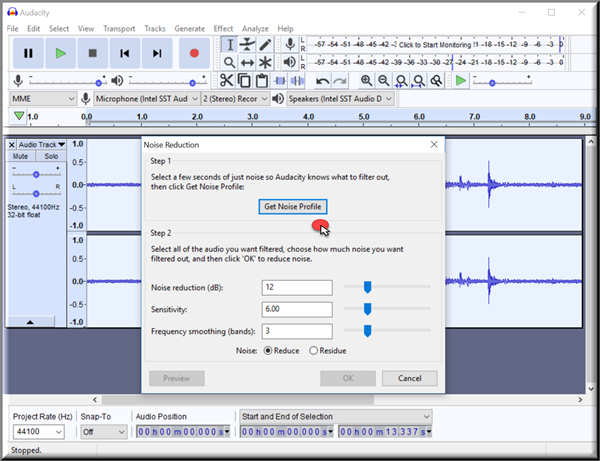Audacity is a free, open source, cross-platform audio software for Windows. The easy-to-use software. We had covered this post earlier in which we learned the technique of splitting and merging Audio files using Audacity. Today, we will learn to reduce background noise in a recording via Audacity.
Reduce or Remove Background Noise
Noise Reduction
Audacity features ‘Noise Reduction’ audio effect. It can remove some kinds of noise from a recording. This effect works best with noises like background hiss. To have the noise levels reduced, you first select audio that is just the noise and create a ‘noise profile’. Once Audacity knows the noise profile, it can reduce the loudness of noise of that kind in audio you select. To begin, add a voice file to the app. Audacity can import many common audio file formats, including WAV, AIFF, and MP3. Next, look at the stereo waveform. The left channel is displayed in the top half of the track and the right channel in the bottom half. Observe that where the waveform reaches closer to the top and bottom of the track, the audio is louder. Notice the stereo wave pattern. It will show you which parts are quiet. Use your mouse and click and drag over a quiet part to select it.
Thereafter, switch to Effects menu. Audacity includes many built-in effects that let you use a wide range of plug-in effects. Besides, all effects that have a dialog let you hear the audio as modified by the effect before you apply the effect to the waveform.
Once accessed, go to ‘Noise Reduction’ click it to open a Window. Look for the option reading ‘Noise Profile’, and then hit Ok button.
Following this, select the part of the sound file that has the voice over. Repeat the same steps mentioned above, sequentially and modify the noise reduction level if required. When done, select OK. Now, you will find that the file’s wave pattern has changed as the noise levels have been reduced, gradually. Play the sound bite to verify it.
All this has been made easy in Audacity due to Spectral Selection capability. It is the characteristic feature within Spectrograms, which lets you view the frequency content of audio then edit just selected frequencies. This is particularly useful for voice recordings. Among other purposes, Spectral Selection and editing can be used for, Hope this works for you!