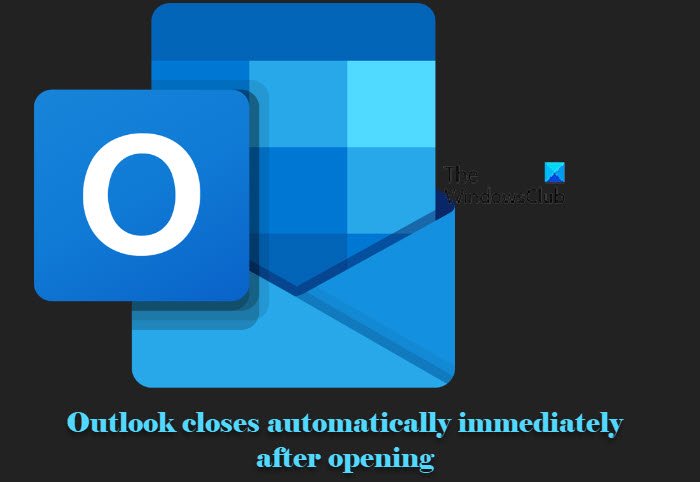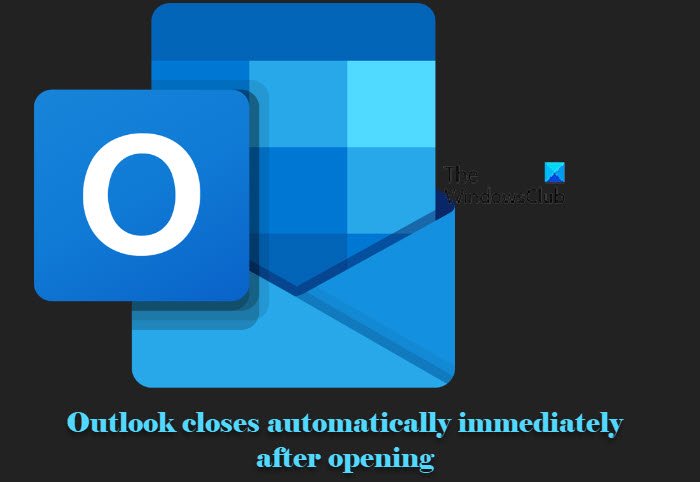Why does Outlook keeps closing as soon as I open it?
There are many reasons behind Outlook closing abruptly, such as corrupted Outlook files or system files, too many add-ins, etc. However, doesn’t matter whatever is the reason behind your problem, there is a way to fix it. That’s what we are going to do in this article, give you some simple solutions to fix the Outlook closing problem.
Fix Outlook closes automatically immediately after opening
If Outlook closes automatically immediately after opening on your Windows computer, here are the steps you can take to resolve the issue: Let us talk about them in detail.
1] Sign out and sign back into Outlook
This issue can occur when the EmailAddress string data value in the Registry under the Office identity is blank. So a simple trick would be to sign out of Office and then sign back into Office to repopulate the identity all Outlook-related Registry settings.
2] Repair PST files
Repair corrupt Outlook PST & OST personal data files with Inbox Repair Tool.
3] Repair Outlook
The first step to fix the error is to repair Outlook. Now, you can use the traditional method of going to the Control Panel, right-clicking on Outlook or Office, select Change, and repair the Office app. However, we would recommend you to use OLFix to repair Outlook completely. It will repair Outlook, Outlook Search and Outlook Contacts.
4] Disable Hardware Acceleration for Outlook
Hardware Acceleration is there to improve your Outlook using experience. However, many users have reported that instead of solving a problem it is creating one. So, we need to disable Hardware Acceleration to fix the error. To do that, follow the given steps. Now, check if the issue persists.
5] Remove Outlook Add-ins
If you have installed several add-ins in your Outlook, maybe it is the one causing the issue. Hence, we need to remove Outlook add-ins to rectify the issue for you. If you don’t know how to uninstall add-ins, just open the Outlook client app, go to Files > Options > Add-ins, untick all the add-ins and click Ok. Finally, check if the issue persists. You can also use OfficeIns to disable Outlook add-ins easily.
6] Use Microsoft Office Configuration Analyzer Tool
Use the Microsoft Office Configuration Analyzer Tool. It provides a detailed report of your installed Office programs and highlights known problems. In other words, you can check if there are some issues with your configuration or not.
7] Turn off Support Diagnostics
Go to the following Registry key: Locate disablesupportdiagnostics and give it Value of 0. If nothing helps, you can try manually setting the email address to the identity of the user that is seeing the issue in the registry path referenced in the issue specifics above.
These posts offer more suggestions:
Fix Outlook problems and issuesOutlook couldn’t start last time; Do you want to start in safe mode?Cannot start Microsoft Outlook, Cannot open the Outlook window message.
Hopefully, you are able to resolve the error with the help of the given solutions.
Outlook closes when minimized?
If you think that Outlook closes when you click on the minimize button, then know that it does not close but is actually minimized to the Notification area. To change this behavior and make the Outlook windows minimize to the taskbar, uncheck the Hide Outlook When Minimized option.
What is the best replacement for Outlook?
Undoubtedly, Outlook is one of the most used Email Clients. It is being used by over a million users and is an integral part of the Microsoft 365 service. However, there are some other free email clients or email services that have been mentioned in the linked posts that may interest some of you. This post discusses the benefits of using Webmail vs Email clients. Related read: Outlook is not responding, has stopped working, freezes, or hangs.