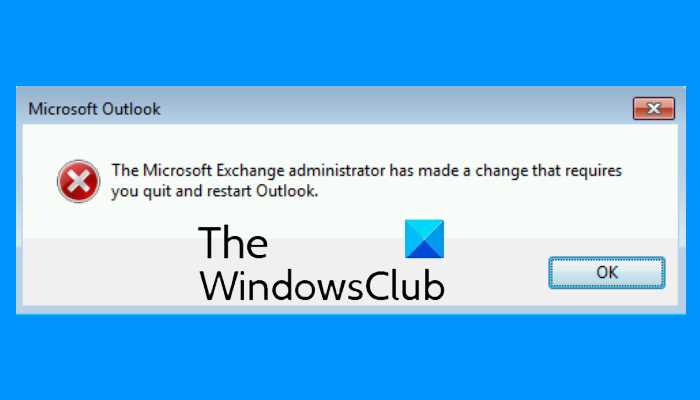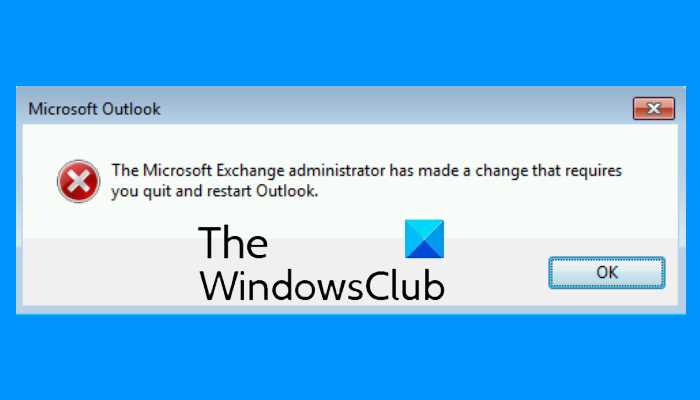According to the error message, the problem may be fixed if you restart Outlook. if despite restarting Outlook, the app does not connect to the Microsoft Exchange Server and displays the same error message again, try the following fixes.
Microsoft Exchange administrator has made a change that requires you quit and restart Outlook
If restarting Outlook does not help, then the following solutions may eliminate the error message from Outlook on your computer: Let us talk about them in detail.
1] Update Microsoft Outlook desktop application
Microsoft releases updates for Windows and other products from time to time. These updates fix bugs in Microsoft products. You can update your Outlook desktop application and see if it fixes the issue. The procedure to update Outlook is described below: Check if the issue persists.
2] Repair Exchange email account
If updating Outlook did not fix the issue, you can try to repair your Exchange email account. The steps for the same are listed below:
The outlook will take some time to repair your account. After the process gets completed, restart Outlook. When you restart Outlook, you may see the Work Offline message on the Status bar. Hence, you have to connect to the mail server again.
Follow the steps below: Read: Auto archive in Outlook is missing or not working.
3] Create a new Outlook profile
The error message “Microsoft Exchange administrator has made a change that requires you quit and restart Outlook” can also occur if your Outlook profile is configured incorrectly or corrupted. In such a case, creating a new Outlook profile can fix the issue.
First, close the Outlook desktop application if you have opened it and then follow the instructions given below: This will take a moment to create a new Outlook profile. When the process gets completed, repeat the first three steps and select the newly created Outlook profile from the drop-down menu and then select the Always use this profile option. After that, click Apply and then OK. Now, close the Control Panel and launch the Outlook desktop app. Check if the error message appears this time or not.
4] Move the mailbox to a different database
To move the mailbox to a different database, you should have ADSI Edit installed on your system. The ADSI (Active Directory Service Interface Editor) Edit tool allows users to create, modify, and delete the objects in Active Directory. You can access this tool if RSAT (Remote Server Administration Tools) is available on your computer. Windows 10 Home edition does not have RSAT. Hence, this solution is applicable for those who have Windows 10 Pro or Enterprise edition. You can install RSAT on Windows 10 Pro or Enterprise edition via Optional Features. Follow the steps below to move the mailbox to a different database: It should help.
What to do if Outlook keeps crashing?
There are many reasons for which the Outlook desktop app on your computer crashes, stops responding, and freezes frequently, like some faulty add-ins, Outlook profile corruption, etc. When you encounter this issue, the first thing that you should do is launch Microsoft Outlook in Safe Mode. All the add-ins remain disabled in the Safe Mode. Hence, it will let you know if any add-in is the culprit or you are experiencing the error due to another reason. If Safe Mode does not help, you can try other ways to fix the Outlook crashing issue.
What are the most common issues with Outlook?
You may experience some common issues on Outlook anytime. These common problems include the slow response of Outlook, freezing issues, corrupt user profiles, Outlook PST file corruption, etc. Apart from the Outlook mail, you may also experience some common issues with Outlook Calendar. Related posts:
The custom dictionary is not available to be updated in Outlook.Autocomplete not working correctly in Outlook.