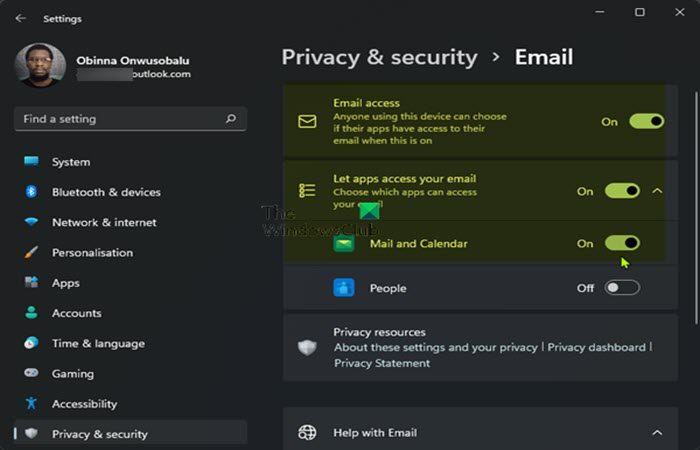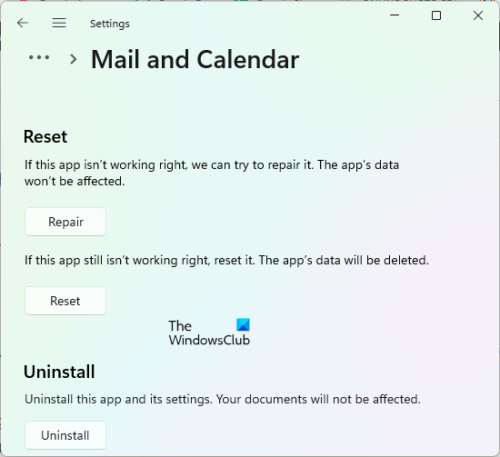When this issue occurs, you will not get access to mail in your account and also you will be unable to send and receive mails in the Mail app.
Mail app not working; System Error Can’t get mail
If the Mail app is not working and you’re getting System Error Can’t get mail message on your Windows 11/10 computer when trying to add or create mail accounts on the app, you can try our recommended solutions in the order presented below and see if that helps you fix the error on your system. Let’s take a look at the description of the process involved concerning each of the listed solutions
1] Run Windows Store Apps Troubleshooter
As a recommended first step to resolve the Mail app System Error Can’t get mail issue on your Windows 11/10 computer, you can run the Windows Store Apps Troubleshooter and see if that helps. To run Windows Store Apps Troubleshooter on your Windows 11 device, do the following:
Press Windows key + I to open Settings app.Navigate to System > Troubleshoot > Other troubleshooters.Under the Other section, find Windows Store Apps.Click Run button.Follow on-screen instructions and apply any recommended fixes.
To run the Windows Store Apps Troubleshooter on your Windows 10 PC, do the following:
Press Windows key + I to open Settings app.Go to Update and Security.Click the Troubleshooter tab.Scroll down and click on Windows Store Apps.Click the Run the troubleshooter button.Follow on-screen instructions and apply any recommended fixes.
2] Allow Mail and Calendar app access to Email
If you recently updated Windows on your device, it’s likely after the update, the Mail and Calendar app access to Email got turned off as noticed and reported by some affected users. In this case, to resolve the issue in hand, you need to simply manage app permissions by allowing Mail and Calendar app access to Email on your Windows 11/10 PC. Here’s how: To allow Mail and Calendar app access to Email on your Windows 11 device, do the following:
Open Settings.On the left pane, scroll down and tap or click Privacy & security.Next, scroll down on the right pane to locate and select Email.Now, make sure Email access button is toggled to On as well as the Let apps access your email button.Under the Let apps access your email section, make sure that Mail and Calendar is toggled On.Exit the Settings app when done.
To allow Mail and Calendar app access to Email on your Windows 10 device, do the following:
Open Settings.Tap or click the Privacy category.Scroll down on the left pane to locate and select Email.Under the Allow access to email on this device section, click Change and confirm that the option is toggled On.Under the Choose which apps can access your email section, make sure that Mail and Calendar is toggled On.Exit the Settings app when done.
The issue in view should be resolved now. If not, try the next solution.
3] Repair/Reset/Re-register/Reinstall Mail app
In the event nothing has worked for you to resolve the issue you’re currently facing, this solution requires you to Repair, Reset, Re-register, Reinstall Mail app in that order and see if that helps. In any case, you may have to set up Mail app from scratch on your Windows 11/10 device. You can easily repair and/or reset the Mail app. To re-register the Mail app using PowerShell, do the following:
Press Windows key + X to open the Power User Menu.Tap A on the keyboard to launch PowerShell in admin/elevated mode.In the PowerShell console, type or copy and paste in the command below and hit Enter:
After the command executes, restart your PC.
If after performing these tasks and the issue persists, you may have to consider switching to an alternative email client. Hope this helps! Related post: You won’t be able to receive mail from a current mailbox Outlook error
How do I fix the Mail app in Windows 10?
if you’re experiencing problems when using the Mail app, to fix the issue largely depends on the nature of the problem; but generally, you can apply the following suggestions:
Make sure your Internet is working.Update Windows.Allow the Mail app via Windows Firewall.Fix Incorrect Date and Time.Enable email privacy options.Toggle the Sync settings option.Use Windows Store Apps Troubleshooter.Clear the Microsoft Store Cache.
Why can’t I get my email on Windows 10?
If the Mail app is not working on your Windows 10 PC, you might be able to solve the problem simply by turning off your Sync settings, then restart your PC to apply the changes. Once your PC restarts, the problem should be fixed.