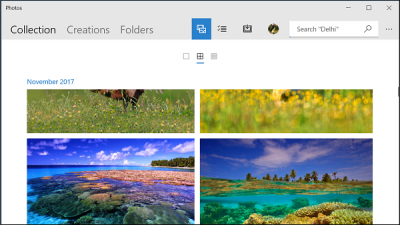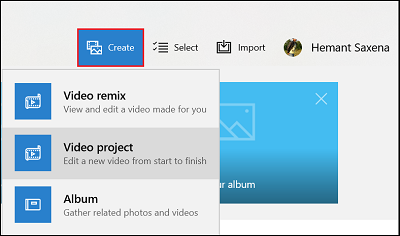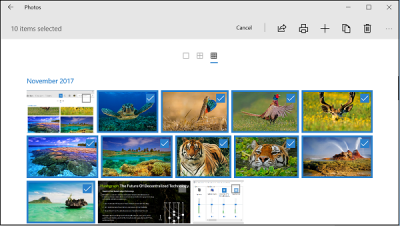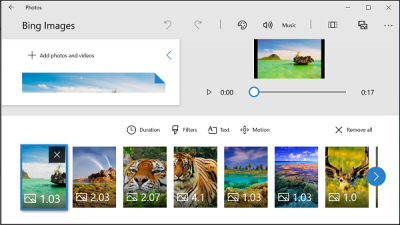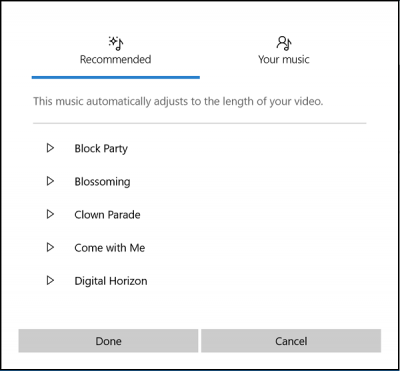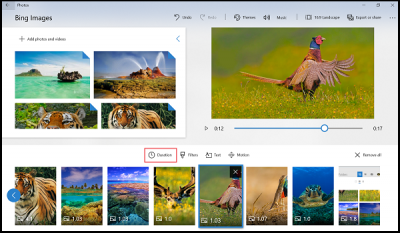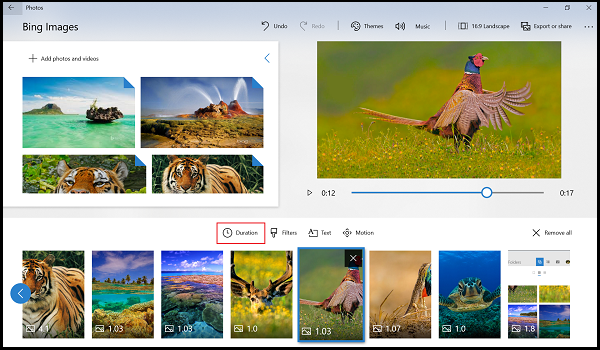Story Remix Editor in Photos app
When you launch the Photos App in Windows 11/10, Story Remix will open automatically. However, if you choose to open or edit a file within Photos via File Explorer, Windows will open the “traditional” Photos interface. Currently, there appears to be no way to switch instantly between the two interfaces within the app.
When you open Story Remix, you’ll find all your photos stored in your PC indexing slowly. The search bar located at the top of the screen enables you to search by location and topic. For example, when I searched for “Bing images”, it pulled up pictures of recent Bing wallpapers. Now, if you want to create a video with images and videos from scratch, simply follow these steps: 1] Click the Create button in the top-right corner. Select the images and then click the ‘Add to‘ button to create a new project. 2] Click the Video project option.
3] Select the image and videos you want to use in the project.
4] Click the Add button in the top-right corner. 5] Enter a suitable name for the project. 6] Click the Create video button. Once this is done, the video editor will open. Here, you can edit, preview, and share your creation.
Also, if required, you can add custom soundtracks to your videos to make the collection more creative. Just click the Music button from the toolbar in the top-right corner. There’s a list of options available as recommendations or you can add music from your own library by hitting the Your music button. The good part is the music will automatically adjust to the length of your video.
Add or Specify Image Duration
It’s important to note here that when you add certain images to the timeline, every image will display default time duration associated with it. If required, you can change the duration. Simply access the ‘Duration’ tab visible above the images as shown in the screenshot below, and either select a different value or enter the time in seconds manually.
Add 3D effects to a Story Remix project
One of the most compelling features in the Photos app is support for 3D special effects. You can add it to your video clips. To do this, select the video clip from the timeline, and click the 3D effects button (it is visible when you want to edit a video). Thereafter, simply drag and drop an effect from the 3D effect editor. Hope you enjoy visiting this feature. How to create a Living Image with the Photos app may also interest you.