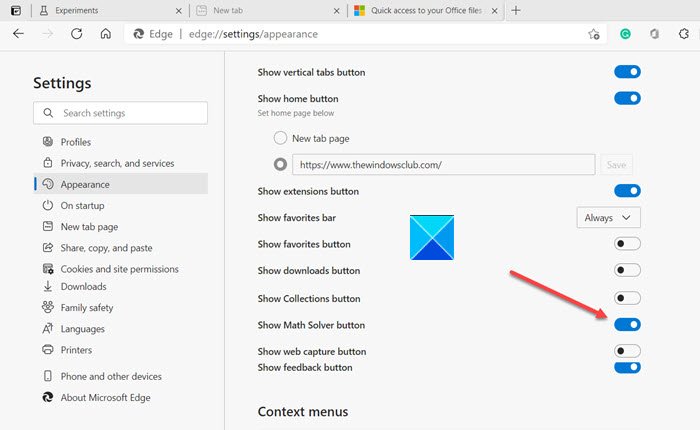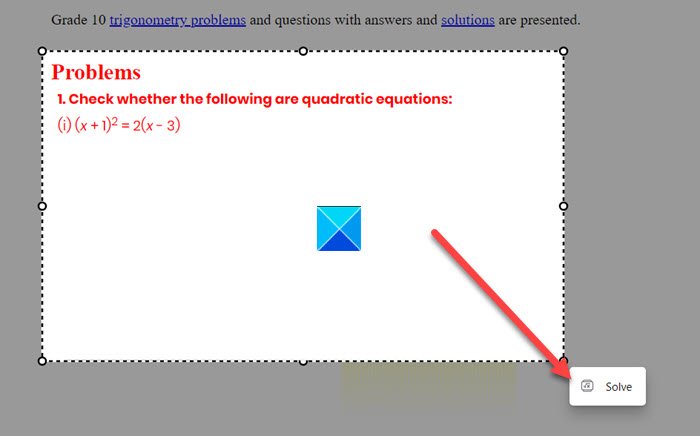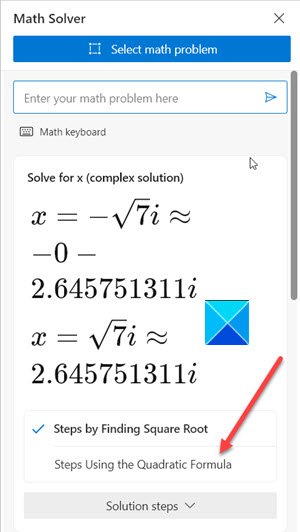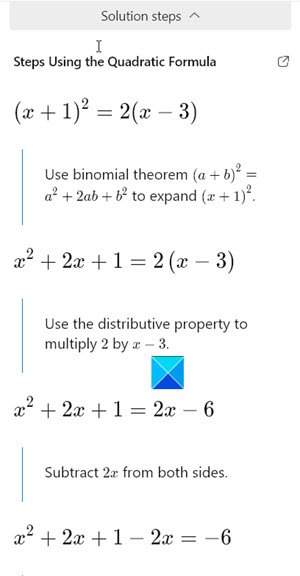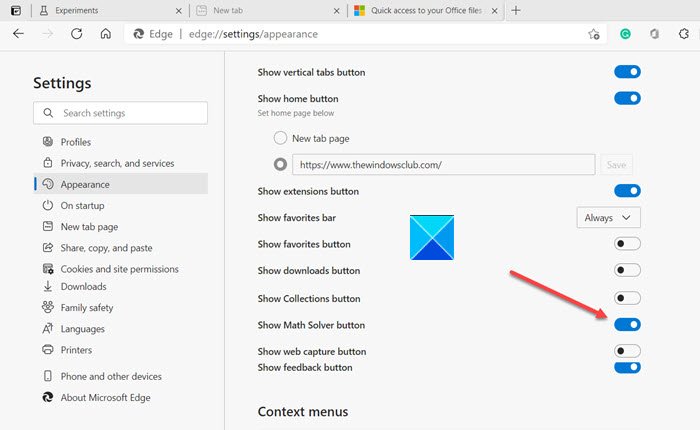Math Solver in Microsoft Edge
For some students, math is something that comes intuitively or automatically but for others, it takes plenty of effort to get a hang of its concepts. Math Solver tool in Microsoft Edge is designed to help students that struggle with the subject. With this tool at hand, students or teachers can quickly look up the solutions to complicated mathematical formulas. We’ll learn how to use it but before that let us first cover the steps to add or remove the Math Solver button from the Edge toolbar.
Add or Remove Math Solver Button from Edge toolbar
Let’s cover the above steps in a bit of detail! Launch the Edge browser and go to Settings and more (visible as three horizontal dots in the upper-right corner). Choose the Settings from the menu.
Scroll down to the Appearance entry in the left pane and enable the Show Math Solver entry on the right. Once enabled, you can use Microsoft Edge Math Solver to solve various types of math problems such as,
AlgebraArithmeticCalculusStatisticsTrigonometry
Simply access it from the toolbar. Then, click Select Math Problem or Type a math Problem button from the right-pane.
Drag and resize the box around the problem you want to solve and hit the Solve button.
Choose the desired method for the solution.
Get a detailed stepwise solution to the problem. If required, share the solution with your friends or a teacher. The Experimental feature is currently in beta and will be rolled out to the Stable Edge versions shortly. Hope it helps! TIP: Microsoft Math Solver app solves math problems in a snap.