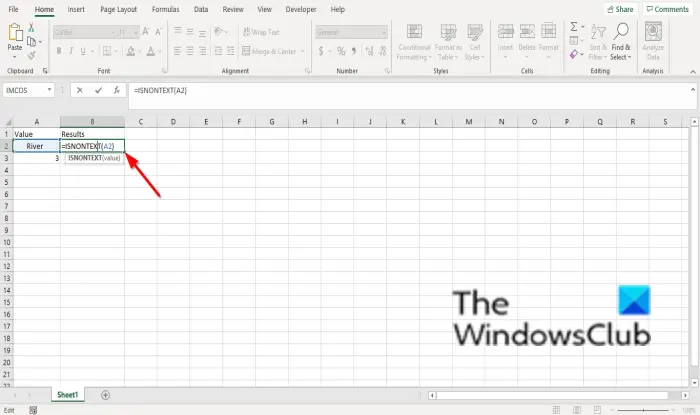Value: the value you want to test.
What is the ISNONTEXT formula in Excel?
The ISNONTEXT function will return a logical value which is TRUE or FALSE. The ISNONTEXT value returns TRUE for any non-text values including, numbers date and time, and blanks.
How to use ISNONTEXT function in Excel
To use the ISNONTEXT function in Excel, follow the steps below. Launch Microsoft Excel. Create a table or use an existing table from your files.
Type the formula into the cell you want to place the result =ISNONTEXT(A2). Then press the Enter key to see the result.
If you have more than one data in the table, you can click the result and drag the fill handle down to see more results. You will notice in the image above the ISNONTEXT function returns FALSE for the text River because it is a text and TRUE for 3 because it is a number that is a non-text. There are two other methods to use the ISNONTEXT function. Method one is to click the fx button on the top left of the Excel worksheet. An Insert Function dialog box will appear.
Inside the dialog box in the section, Select a Category, select Information from the list box. In the section Select a Function, choose the ISNONTEXT function from the list. Then click OK.
A Function Arguments dialog box will open. In the Value entry box, input into the entry box cell A2. Then click OK.
Method two is to click the Formulas tab, click the More functions button in the Function Library group. Then select Information then select ISNONTEXT from the list. A Function Arguments dialog box will appear. We hope this tutorial helps you understand how to use the ISNONTEXT function in Microsoft Excel; if you have questions about the tutorial, let us know in the comments.