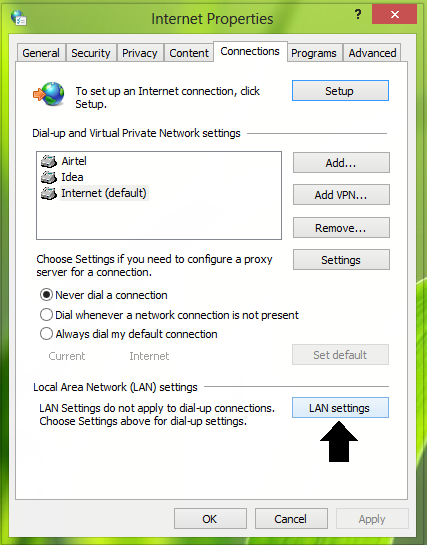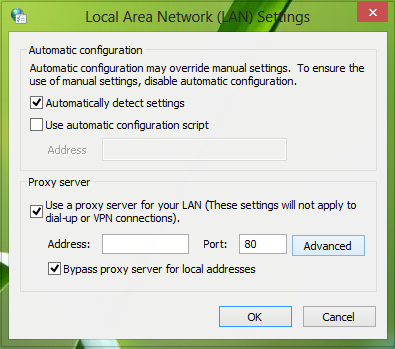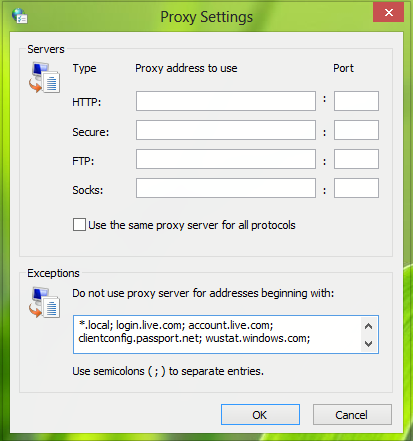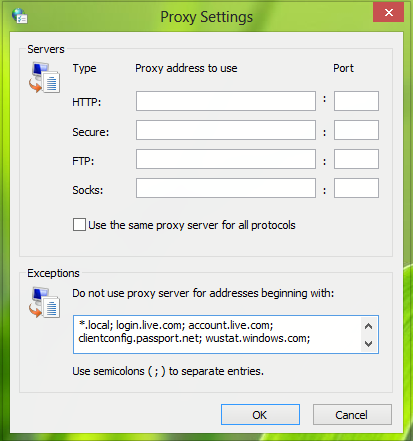1] Microsoft Store app Update errors
You can encounter the following errors while using Windows Store Apps:
This app wasn’t installed – view details.Something happened and this app couldn’t be installed. Please try again. Error code: 0x8024401cYour purchase couldn’t be completed. Something happened and your purchase can’t be completed.Something happened and this app couldn’t be installed. Please try again. Error code: 0x8024401cYour network proxy doesn’t work with the Windows Store. Contact your system administrator for more information.
You can see some links at the end of this post on troubleshooting Windows Store Apps problems.
2] Windows Update errors
Also, Windows Update may not check for updates or download updates, and you receive error code 8024401C or the following error message:
There was a problem checking for updates, error code 8024401C
3] Live Tile errors
Live Tiles for some apps may not update their content or may never show live content. You can use this method to fix the issue.
4] UWP apps say that you are not connected to the Internet
Apps that are included with Windows 10/8 may indicate that you are not connected to the Internet. If you installed other apps from the Windows Store while you were connected to a different network, those apps may also indicate that you are not connected to the Internet. The apps may display one of the following error messages:
There was a problem signing you in.You are not connected to the Internet.
The error messages we’ve enlisted here are most probably to be faced with WiFi network connections (LAN connections). KB2778122 suggests ways on how to bypass the above-mentioned errors. The following suggestion can help you fix all the above type of problems.
How to use authenticated Proxy Servers in Windows 11/10
Press Windows Key + R combination and put inetcpl.cpl and hit Enter to open Internet Properties.
In the Internet Properties, switch to Connections tab, here click the LAN Settings.
Moving on, in the Proxy server section, click on Advanced.
Now in the Proxy Settings window, for the Exceptions section, input the following entries using a comma:
Click OK. Close the Internet Properties settings window, thus the fix for downloading/installing Windows Apps is done so far. Now, run the following command in the administrative Command Prompt to export the settings you’ve configured, to work for Windows Update as well: Reboot the machine when you’re done to make changes effective. You might want to see these posts too: