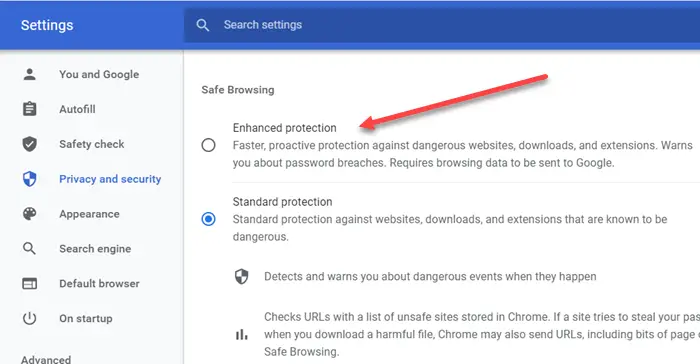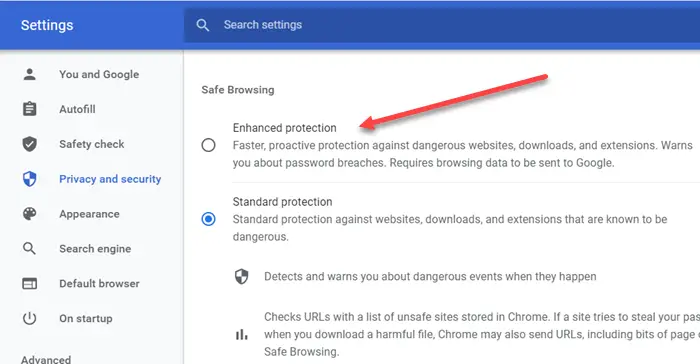Turn on Enhanced Safe Browsing in Google Chrome
Enhanced Safe Browsing for Chrome can be enabled from Privacy & Security settings. It is available for both Desktop and Mobile versions. Having done this, all your download, website URLs, extensions, etc, will be scanned through strictly. This feature will also warn about password breaches. Do remember that enabling this means browsing data will be sent to Google.
What is Enhanced Safe Browsing?
If you look closely at the list of settings available under Safe browsing, there are three—
Enhanced,Standard, andNo protection.
The second one is enabled by default, where users are protected against any dangerous website before they land on it and checks URLs with a list of unsafe sites stored in Chrome. Compared to this, Enhanced Safe Browsing offers predictions, improved security, sends URLs to safe browsing to check. Here is the complete list of features.
Predicts and warns you about dangerous events before they happen.It keeps you safe on Chrome and may be used to improve your security in other Google apps when you are signed inImproves security for you and everyone on the webWarns you if passwords are exposed in a data breachSends URLs to Safe Browsing to check them.Sends a small sample of pages, downloads, extension activity, and system information to discover new threats.Temporarily links this data to your Google Account when you’re signed in to protect users across Google apps.
Apart from these, you can also choose to use Secure DNS, i.e., Google DNS, Cloudflare, Open DNS, and others.
The biggest drawback of using Enhanced Safe Browsing is that your browsing data is being shared with Google to use it as a common pooled data to want others. It is also associated with your account, which many privacy concerned users won’t like. Have you tried Enhanced Safe Browsing? TIP: You can disable Safe Browsing using Registry Editor in Google Chrome.