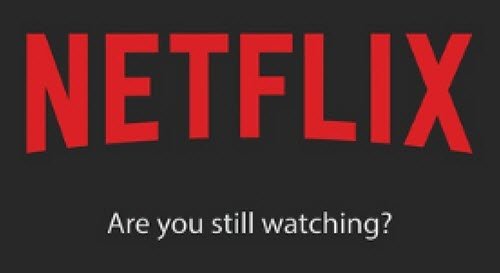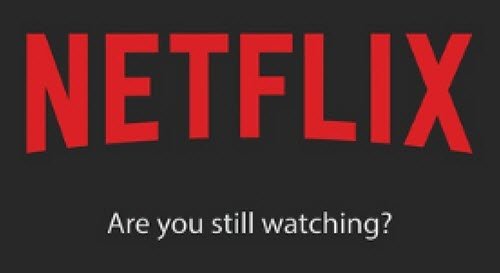You see, when a person has watched two episodes of a series without interacting with the video player controls, a screen prompt will appear within two minutes of the third episode with the message, Are you still watching…?” This is done to make sure you do not use up unnecessary data, and also make sure you do not go too far into a series just in case you fell asleep. Now, folks tend to dismiss the message and continue to watch their show, but we have a better remedy that can permanently turn it off it bothers you enough.
Turn off Are you still watching in Netflix
From a supported web browser, we suggest following this link navigate quickly to the Account section. If you are using the app, please select your preferred profile, and from there, hover the mouse cursor over the profile photo, and finally, select Account from the dropdown menu.
The next step, then, is to scroll down to Profile & Parental Controls and select the preferred profile. Right away, be sure to click on Change to the right of Playback settings to open a new page.
Finally, untick the box that says Autoplay next episode in a series on all devices if you want to turn it off, or tick it to turn it on. You can also turn on and off the automatic previews that play whenever you hover the mouse cursor over a show on the main page.
Hit the Save button to initiate the changes you’ve just made. Bear in mind, however, that a device refresh may be needed for the newly saved settings to work. To refresh, switch to another profile and switch right back to your own, or sign out of your device, and sign in again. Hope that helped!