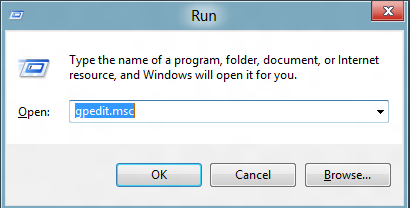Prevent users from uninstalling Apps in Windows 10
Switch to the Desktop mode and use the following sequence of keys simultaneously – Windows + R. The action should bring up a Run box. Type gpedit.msc in it and press the ‘Enter’ key to bring up the group policy editor. When done, navigate to the following location: Then, to the right-hand side, look for the ‘Prevent users from uninstalling applications from Start‘ setting and check its state. You will find the state as ‘Not Configured’. Double-click on it to bring up a new window. Under the window, select the ‘Enabled’ option. Now, in order to allow the updated policy to take immediate effect on your PC, press Windows+R key in combination and in the RUN box that will appear on your computer screen, type gpupdate /force. Please note that you need to give space before ‘/’ else, you will get the following error message “Windows cannot find ‘gpupdate/force’. Make sure you typed the name correctly, and then try.” Once done, go to the Metro Start Screen and right-click on an app. You shouldn’t find the uninstall option now. If you are having any problems installing apps from Windows Store, check out our post – Unable to Install Apps from Windows Store’. These links may also interest you: