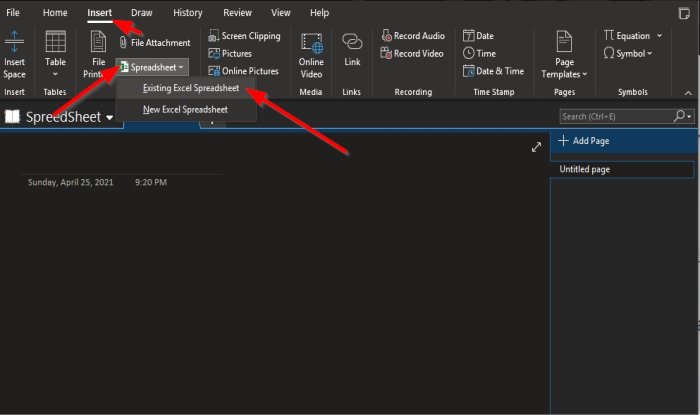Embed Excel spreadsheet in OneNote
In this tutorial, we will discuss how to add an existing Excel spreadsheet and how to add a new Excel spreadsheet.
How to add existing Excel spreadsheet in OneNote
On the Insert tab in the File group, click the Spreadsheet button. In the drop-down list, click Existing Excel Spreadsheet. A Choose Document to Insert dialog box will appear In the dialog box, select an Excel file and click Insert.
An Insert File dialog box will appear. Inside the box, if you select Attach File, a link to the file will appear on the OneNote page. If Insert Spreadsheet is selected, the file will be displayed on the OneNote page. Insert a Chart or Table is used to insert spreadsheet charts and tables. In this tutorial, we chose Insert Spreadsheet.
The spreadsheet you selected will appear on the OneNote page. Read: Copy graphs from Excel to PowerPoint perfectly.
How to insert new Excel spreadsheet in OneNote
Click the Spreadsheet button. In the drop-down list, click New Excel Spreadsheet.
A blank spreadsheet will appear on the OneNote page. You can type into a mini box on the spreadsheet or place the cursor on the top left corner of the spreadsheet, then click the Edit button. The Excel program will open. Where you can edit the spreadsheet. After you edit the spreadsheet, please save the file, then close; the data will appear in the spreadsheet on the OneNote page. We hope this tutorial helps you understand how to insert Excel spreadsheets in OneNote. Now read: How to link PPT or PDF objects in Word document.