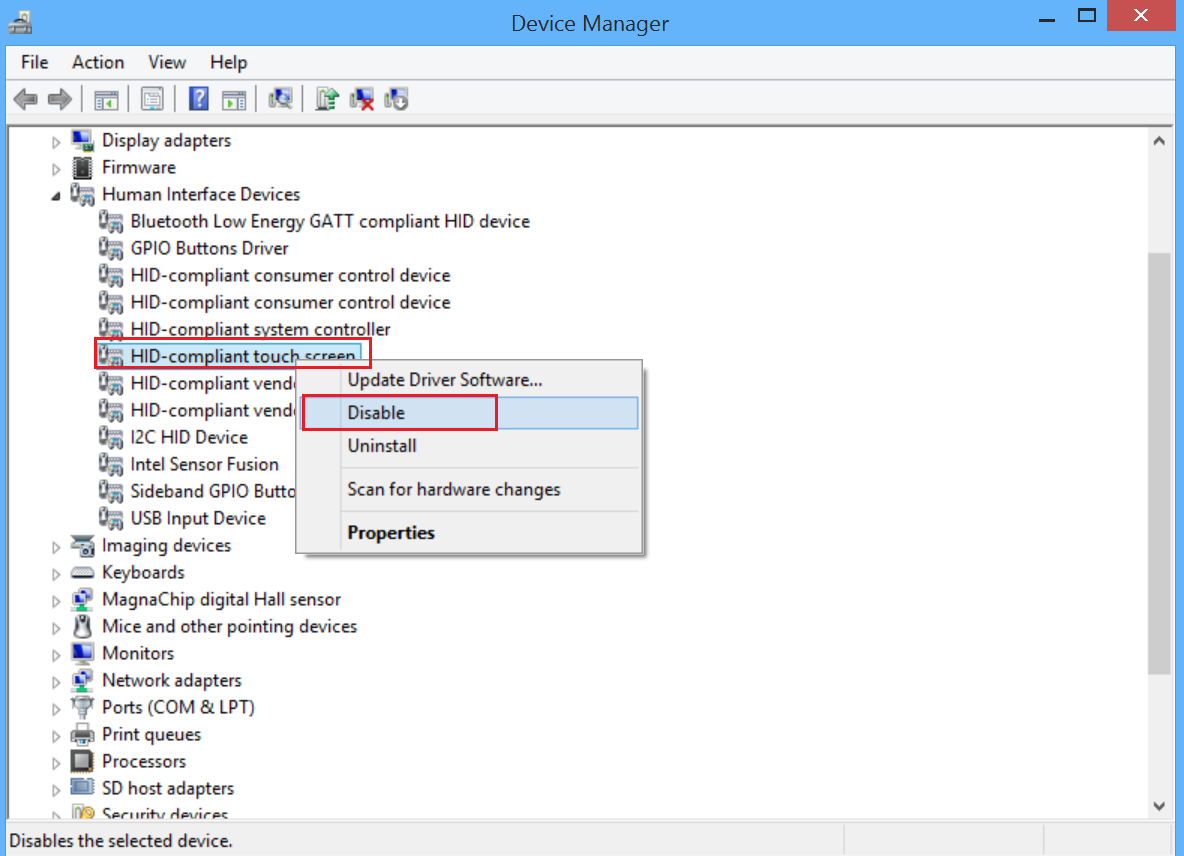Disable TouchScreen in Windows 11/10
If you wish to permanently disable the Touch Screen feature in Windows 11/10, you can do so using Device Manager:
Right-click on the Start button to open the WinX Menu.From the WinX Menu, open Device ManagerSearch for Human Interface Devices.Expand it.Then, right-click on HID-compliant touch screenFrom the list of options displayed, select ‘Disable’.
Instantly, a confirmation pop-up will appear on your device screen, requesting you to confirm the decision: Click ‘Yes.’
Your touch screen functionality will be disabled immediately.
At any point, if you would like to enable touch screen functionality again, simply go back to the Device Manager, right-clicking HID-compliant touch screen, and select Enable. Remember, you will be required to restart your PC to enable the touch screen functionality again. If you find that your Windows Touch Screen Laptop, Tablet, or Surface Tablet Touch Screen is not working, you may try some of these tips and see if they help you troubleshoot and fix the Touch-screen not working problem.