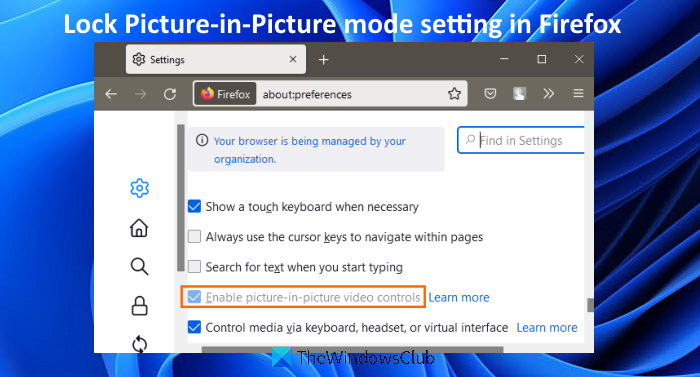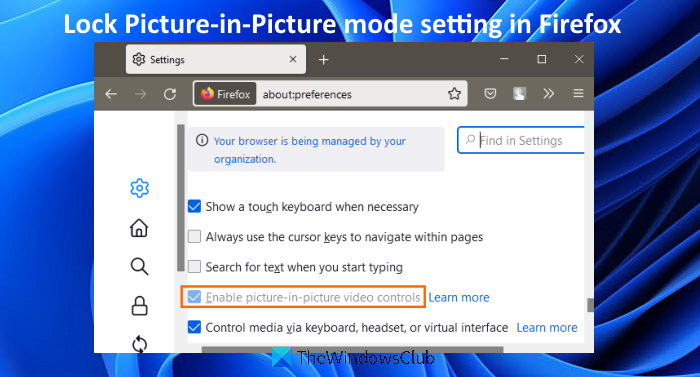Thus, if you have turned on the picture-in-picture mode setting, then no one will be able to turn it off and vice-versa. You can also undo the changes anytime you want.
What is Picture-in-Picture Firefox?
Like Google Chrome, Microsoft Edge, and other modern browsers, Firefox also provides a picture-in-picture mode feature. This feature lets you play videos in a floating window so that you can continue watching videos while working with other tabs, browsers, desktop applications, etc. When picture-in-picture mode is turned on, just play a video, hover the mouse cursor on that video, and you will see a picture-in-picture icon. Click on that icon and the video will start playing in picture-in-picture mode. You can easily turn on or enable and use multiple picture-in-picture modes in Firefox. And, if you want, you can simply lock the picture-in-picture mode setting with the help of the Group Policy Editor of Windows 11/10 computer.
Disable Picture-in-Picture Mode setting in Firefox using GPEDIT
You can set and then lock the picture-in-picture mode setting in Firefox on Windows 11/10 computer using Group Policy Editor. Before you can lock the picture-in-picture mode setting in Firefox, you have to integrate Firefox with Group Policy Editor so that you can have all the settings for Firefox. After that, follow these steps:
Type gpedit in the Search box of your Windows 11/10 computerPress the Enter key to open the Group Policy Editor windowAccess the Picture-in-Picture folder. Its path is:
Computer Configuration > Administrative Templates > Mozilla > Firefox > Picture-in-Picture
On the right-hand section, double-click on the Locked setting. It will open a new windowIn that window, select the Enabled radio buttonClick on the Apply buttonClick on the OK button.
After this, when you will open the Firefox browser, and access the General section of Firefox settings, you will find the Enable picture-in-picture video controls option is greyed out. To unlock the picture-in-picture mode setting in Firefox, you can repeat the above steps, select the Not Configured radio button in the Locked window, and then press Apply and OK buttons to save your changes.
How do I turn off Picture mode?
If you want to turn off the picture-in-picture mode option in Firefox, then you do this by accessing the settings of the Firefox browser. Here are the steps: Hope this helps. Read next: How to use Picture-in-Picture mode on Microsoft Edge.