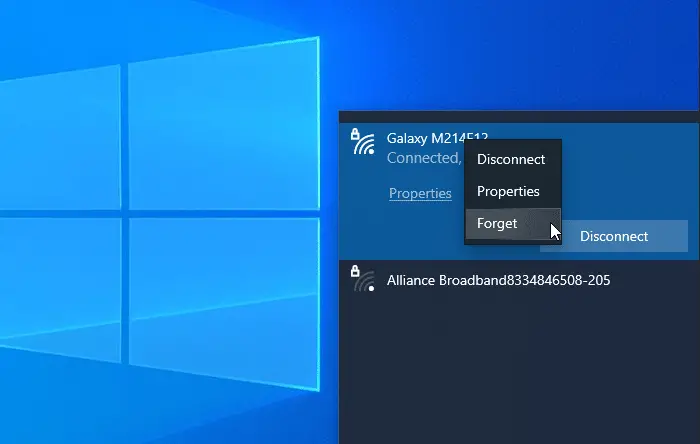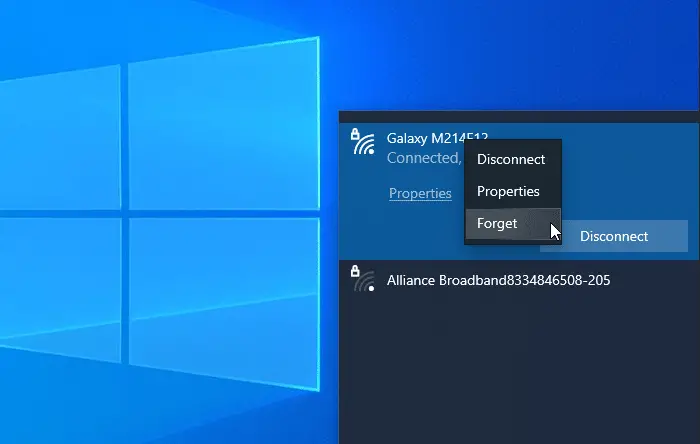How to delete WiFi Network Profile from Windows 11/10
To delete or forget the WiFi network profile from Windows 11/10, follow these methods- To know more about these steps, keep reading.
1] Forget WiFi profile from the system tray
It is probably the easiest way to remove the WiFi network profile from Windows 10. You can make your system forget one network profile or multiple ones. To get started, make sure that the WiFi SSID is visible when you click the network or internet icon in the system tray. If so, you can right-click on the desired network name and select the Forget option. Now, it should be visible in the ‘not connected’ WiFi network list.
2] Forget WiFi network profile from Windows Settings
It is possible to forget the WiFi network profile using Windows Settings. Open Windows Settings on your computer and go to the Network & Internet section. Here you will find a tab named WiFi. After switching to this tab, click on the Manage known networks option. Following that, click on the network name that you want to delete and click on the Forget button. Now, the WiFi network should not be visible in the ‘known network’ list.
3] Remove WiFi network using Command Prompt
Using the Command Prompt & Registry is another way to remove the WiFi network profile from Windows 10 computer. For your information, you can use the same method on the older version of Windows as well. To get started, you need to open Command Prompt with administrator privilege, and enter this command- It shows all the previously connected WiFi network profiles on your screen. From here, you need to find the name of the WiFi network that you want to delete from your computer. If you have already noted, enter the following command-
After that, you need to open the Registry Editor and navigate to this path- The Profiles should have some sub-keys. You need to click on each key to find out the correct ProfileName. Once you see the proper String Value, you need to right-click on it and select the Delete button. Now the WiFi network profile should be deleted completely.
4] Delete WiFi network profile using PowerShell
Like Command Prompt, you can use the Windows PowerShell to delete the WiFi network profile from Windows 10. The best thing is that you can use the name commands to find and delete profiles. Therefore, open the Windows PowerShell with administrator privilege, and enter the following command- Once you note the network name, you can enter this command- Before hitting the Enter button, you must replace network-name with the original WiFi network name. After entering the command, you should see a success message saying things about the deletion.
These methods can help you forget the WiFi network profile from a Windows 11/10 computer. Related reads:
How to Forget Wireless Network Profiles in WindowsManually remove WiFi Network Profile using Registry.