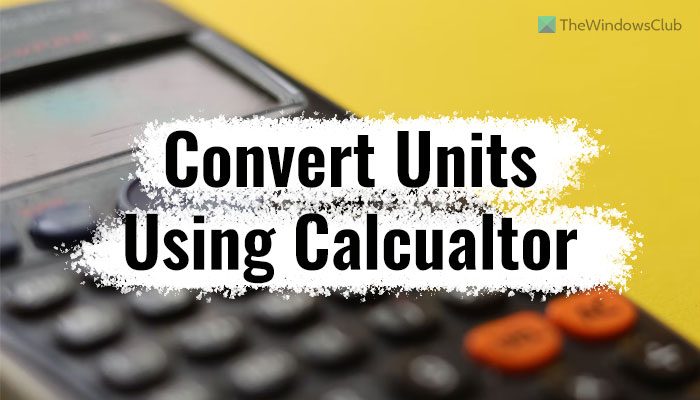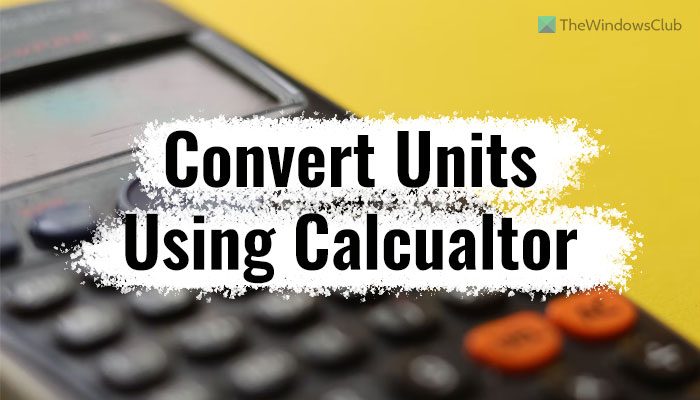There could be times when you might need to convert something from one unit to another. Let’s assume that you want to convert from USD to GBP or Miles to Kilometers. Instead of using an online converter website, you can open the in-built Calculator app on your computer and get the job done. However, you must have the latest version of the Calculator app. If you do not have the latest version, open the Microsoft Store, search for the Windows Calculator, and click on the Update button to install the latest update. Note: Some conversions require an internet connection.
How to convert units in Windows 11 using Calculator
To convert units in Windows 11 using Calculator, follow these steps: To learn more about these steps, continue reading. First, you need to open the Calculator app on your computer. By default, Calculator opens the Standard edition. In other words, it does what a basic calculator does, including addition, multiplication, division, etc. However, you need to click on the hamburger menu visible in the top-left corner and head to the Converter section.
Here you can find the following options: Currency, Volume, Length, Weight and mass, Temperature, Energy, Area, Speed, Time, Power, Data, Pressure, and Angle. You need to choose an option according to your requirements. For instance, if you want to convert miles to kilometers, you need to select the Length option. Similarly, if you want to convert Celsius to Fahrenheit or Kelvin, you need to choose the Temperature option. In simple terms, you need to select what you want to convert. To demonstrate the steps, here we have selected Currency. For your information, it is possible to fetch the present conversion rate from the internet as long as you have a valid connection on your computer. To get the current rates, you can click on the Update rates option as well. Following that, choose the source currency. If you select another option, you need to choose the source value first. Let’s say you want to convert from USD to INR. In that case, you need to choose the United States – Dollar and India – Rupee options, respectively.
Following that, enter the amount you want to convert. Let’s say you want to convert USD 100 to INR. Therefore, enter 100 in the beginning to find the INR value. It converts everything in real-time or as you type the source value. You can enter the values using your keyboard as well as the on-screen keyboard. Read: How to use the Graphing Calculator in Windows 11/10
How do you use a Calculator to convert?
To use Calculator to convert units in Windows 11, you can follow the guide mentioned above. However, you must have the latest version of the Calculator app, which includes all the above options. For your information, you can convert currency, volume, length, temperature, energy, etc.
Can Excel convert units of measure?
Yes, Excel can convert units of measurements. Excel comes with a function called CONVERT, which helps you convert the unit from one to another within moments. Not only the unit of measurements, but also you can convert almost anything using the same function. Follow this guide to learn how to use the measurement converter in Microsoft Office or Excel. Read: How to convert currencies in Excel.