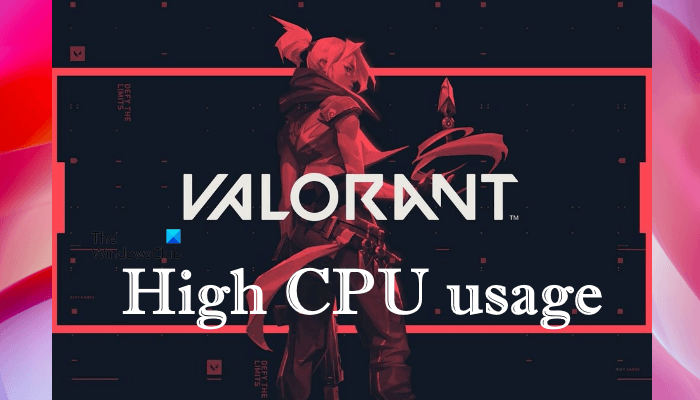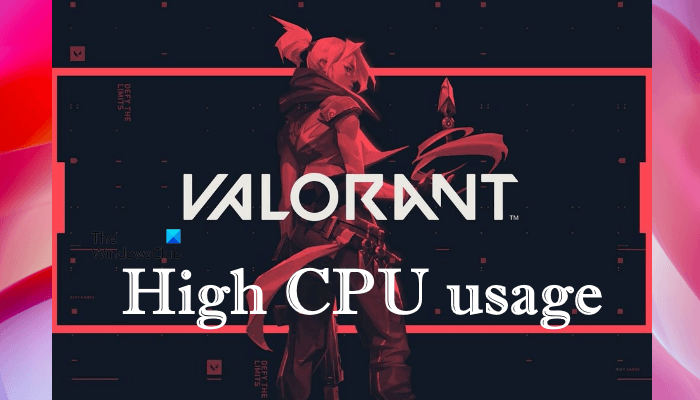Why does Valorant use 100% of my CPU?
You may experience high CPU consumption while updating the Valorant game. It is normal for the games and other software to show high CPU usage while an update is running. After completing the update process, the CPU consumption should be back to normal. If Valorant shows 100% CPU for a long time, it will affect the performance of your computer. To fix this issue, you need to do a few things, like update Valorant (if an update is available), update your graphics card driver, add Valorant as an exclusion in Windows Security, etc. Below, we have explained all the possible solutions to fix the Valorant high Memory and CPU usage issue.
Fix VALORANT High Memory and CPU usage on Windows PC
Some users experienced this problem only while playing Valorant in windowed mode. When they launched Valorant in full-screen mode, the high Memory and CPU consumption was back to normal. You can try the following solutions in no particular order to fix Valoranthigh Memory and CPU usage: Let’s see all these fixes in detail.
1] Update Valorant
Sometimes issues occur due to a minor bug in the software. The developers release updates from time to time to fix bugs or issues in the software. Check if there is any update available for Valorant. If yes, update it. After updating the Valorant game, check if the issue persists. If you are unable to update Valorant, follow these steps: You should be able to update Valorant after launching the Riot Client as administrator.
2] Update your graphics card driver
For some users, updating the graphics card driver solved the problem. You can try any of the following methods to update your graphics card driver:
3] Change Windows Defender Real-time Protection feature settings in Task Scheduler
The problem might be occurring due to the scheduled scan of the Windows Defender Real-time Protection feature. You can check this in the Task Scheduler. If you find Windows Defender scheduled scan there, change its settings and see if it fixes the problem. The following instructions will guide you on this:
4] Disable HPET (High Precision Event Timer)
The HPET (High Precision Event Timer) produces periodic interrupts at a higher resolution. It is used to synchronize multimedia streams. In some cases, HPET affects the gameplay and causes micro stuttering, and also decreases the FPS in games. In your case, HPET might be the cause of high CPU usage by Valorant.
Some users have said that disabling the HPET in Windows OS has fixed the Valorant high CPU usage problem. You can also try this. Disable the HPET and check if it fixes the issue. To do so, go through the following instructions: After restarting your device, check if the issue persists.
5] Exclude Valorant game and anti-cheat folder from Windows Security or your antivirus
Windows Security protects your computer from potential threats. When Windows Security runs a scan on your system, it usually consumes more CPU. If you are experiencing a high CPU usage issue with Valant, it might be possible that Windows Defender or your antivirus software is running a scan for Valorant. To solve this issue, you can add the Valorant game and anti-cheat folder as an exclusion to Windows Security and to your third-party antivirus.
6] Troubleshoot in a Clean Boot state
The issue might be occurring due to conflicting third-party software. Troubleshoot your computer in a Clean Boot state to identify that software. Once you find the culprit software, consider uninstalling it.
How do I fix high CPU usage?
There are several causes of high CPU usage on a Windows OS, like corrupted system files, conflicting software, etc. To fix this problem, you can run an SFC scan, DISM scan, chkdsk scan, update your device drivers, etc. Running the Performance Troubleshooter can also help fix the problem. Hope this helps. Read next: Can’t install Valorant on Windows PC.