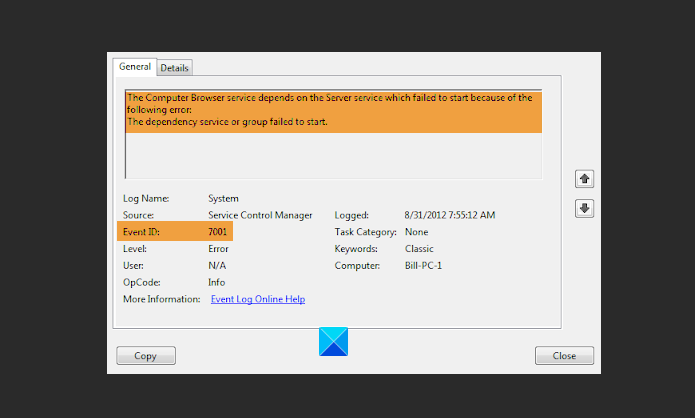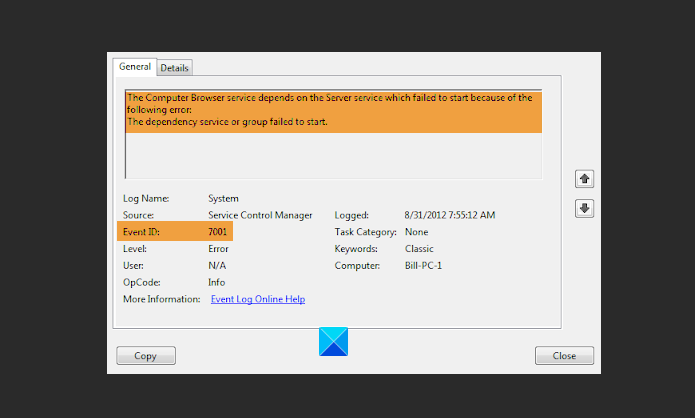You could see the error occurring for:
TCP/IP NetBIOS Helper ServiceComputer Browser serviceFTP Publishing ServiceWorld Wide Web Publishing ServiceSite Server LDAP ServiceMicrosoft NNTP ServiceMicrosoft SMTP ServiceEtc.
Service Control Manager (SCM) is a special system process under the Windows NT family of operating systems, which starts, stops, and interacts with Windows service processes. This Event ID 7001 is usually seen when a system critical Service fails to start because one or more services on which it is dependant on, fail to start.
Fix Service Control Manager error 7001
If you see Service Control Manager Event ID on your computer, try the following solutions:
1] Find dependencies of a Windows Service
Identify the Service that has failed and find the Dependencies of that Service. You need to open Windows Services Manager, select the service in question, right-click on it, and select Properties. Switch to the Dependencies tab. Here you can see a list of services on which this service depends and other services which depend on this service. Make sure that these are started.
2] Improve the performance of your system by optimizing the drives
Drive optimization helps you improve the performance of your computer. Windows 10 comes with a built-in tool, named Defragment and Optimize Drives. You can use this tool to optimize only the NTFS, FAT, or FAT 32 drives.
Type Optimize drives in the Windows 10 search box and click on the app to launch it. After launching the app, you will see the percentage of fragmentation of each disk on your computer in the Current status column. Disk fragmentation should always be less than 10%. If you find any of your disk(s) fragmented more than 10%, it needs to be optimized. To optimize the drive, select it and click on the Optimize button. If the Defragment and Optimize Drives tool is not showing any of your system drive(s), it is because of the following reasons:
3] Reset TCP/IP in Windows 11/10
You may also get Service Control Manager error 7001 on your Windows 11/10 computer when the Net.Tcp Port Sharing Service fails to start. If this is the case with you, resetting the TCP/IP or Internet Protocol may help.
4] Enable the Net.Tcp Port Sharing Service
If resetting the TCP/IP or Internet Protocol did not fix the issue for you, try this method. Many users have reported that after starting the TCP.Net Port Sharing Service, they got rid of the error Service Control Manager error 7001.
Follow the below-listed instructions: If this did not resolve the issue, move on to the next method.
5] Disable TCP Port Sharing feature from Control Panel
Many users have also reported that disabling the TCP Port Sharing feature from Control Panel helped them solve the issue.
Follow the instructions given below: It should help. Related posts:
Fix DCOM Event ID 10016 errorFix Event ID 7031 or 7034 error on logging off.