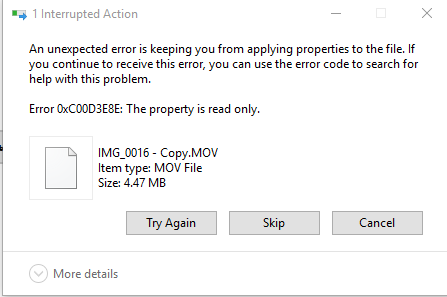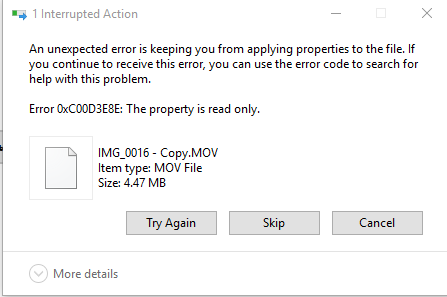Error 0xC00D3E8E: The property is read-only
If this error just started to occur and you have a System Restore Point created already, you can use it to revert it back to your earlier settings and configuration. Having done that, try the following suggestions:
1] Strip Metadata using ExifTool
It is worth noting that, this method will work on Windows 10 computers to change the metadata of a media file (specifically MP4) only.
You can learn more about using the ExifTool to remove or change file metadata in our guide.
2] Use FFmpeg to modify the Metadata
The files that are throwing you an error can also have their metadata changed using a free tool called FFmpeg for Windows. This free software can also be used to convert multimedia files including both Video and Audio files to different formats of the same kind.
However, this FFMPEG utility is totally based on a Graphical User Interface which makes it easier to be used. You can refer to our full in-depth guide and review about FFmpeg as an A/V converter to learn more.
3] Change the metadata by copying the files to a USB Drive
You can try to copy the files you are encountering an error with to a USB Storage Device. This will change the metadata of the file copy on the USB Storage Device. Finally, you can move the files from the USB Storage Device to any location you want without any error. This workaround has been known to help many. Hope this helps!