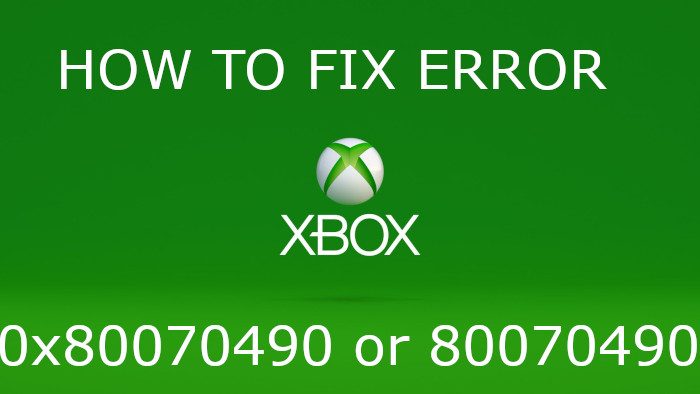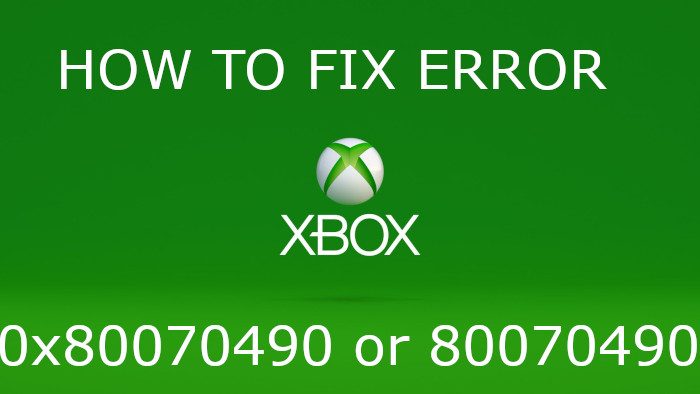What is 0x80070003 error?
Error 0x80070003 is usually a sign that there is a problem with Windows Update on a Windows 11/10 computer. This error tends to pop up whenever Windows Update is unable to install a pending update.
How do I fix error 0x8007003?
Fixing error 0x8007003 will not take a lot of effort. Since this error code is linked to Windows Update mostly, then repairing that aspect of Windows 11/10 is the best route to take. This article explains everything nicely.
What is error code 0x80070490?
When we see this error code, it represents a corrupted file or process from within the system component. It can affect both the Xbox One and Windows 11/10 computers, but that doesn’t mean it’s difficult to deal with. Where the Windows 11/10 operating systems are concerned, this error can appear due to conflicts created by a third-party anti-virus tool. Additionally, it is possible Component-Based Servicing (CBS) or in System, Component Store contains corrupted files.
How do I fix error code 0x80070490?
In terms of fixing this particular error code, you may need to do a few things. For example, restart or reset your Xbox One, and if you’re running Windows 11, then disable third-party anti-virus tool, or repair Windows Update.
Fix Error 0x80070490 or 80070490 on Xbox or PC
Solving the problem will take a few minutes of your time, but worry not because once you’re done, everything should return to normal. First, we are going to look at how to solve this issue where the Xbox One video game console is concerned.
1] Turn off the Xbox One
OK, so we believe a simple power cycle can set things back to normal, and the first thing to do in such a situation is to turn off the Xbox One. To get this done, please press the Xbox button on the front of the console for up to 10 seconds until the console shuts down completely.
2] Unplug the Xbox One
The next thing to do here is to unplug the Xbox One from the power source. After doing that, we suggest waiting 10 seconds before plugging the power cable back to its rightful place.
3] Turn on the Xbox One
Finally, press the Xbox button on the console or on the controller to have the device up and running again. Go ahead and check if error 0x80070490 or 80070490 is still appearing.
4] Reset the Xbox One
If the above actions have failed, then we believe it’s time to reset the Xbox One to its default settings.
Fix 0x80070490 or 80070490 on Windows 11/10
As we have stated above, this problem can also affect Windows 11/10 computers, so, what can we do in a situation like this? Let us take a look.
1] Disable third-party anti-virus tool
If you are not using Microsoft Defender to protect your Windows 11 computer, then we suggest disabling the third-party anti-virus suite. Such tools, when active, can cause Windows Update to act improperly.
2] Run Windows Update Troubleshooter on PC
Run the Windows Update Troubleshooter on your Windows computer and from there, go back and check if the error codes are gone.
3] Reset Windows Update components
The final act to take here is to reset the Windows Update components to their default state. let us know if this post helped.