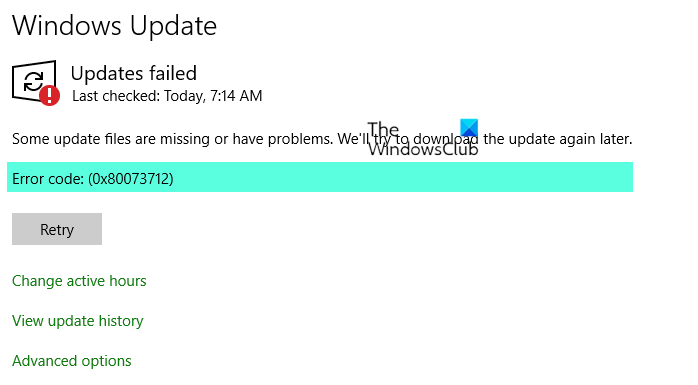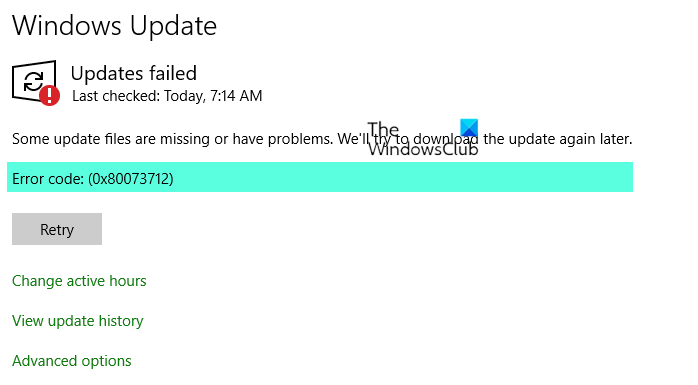Fix Windows Update error 0x80073712
To fix Windows Update error 0x80073712, follow these steps: To know more about these steps, continue reading.
1] Run DISM Tool
When you run DISM tool, it will repair Windows System Image and Windows Component Store in Windows 10. You will have various options including /ScanHealth, /CheckHealth, and /RestoreHealth. In an elevated command prompt you need to run the following command: When you run this tool, a log is created at C:\Windows\Logs\CBS\CBS.log. This process takes around 15 minutes or more depending on the level of corruption. While the chances are less, if your Windows Update client is already broken, you will be prompted to use a running Windows installation as the repair source or use a Windows side-by-side folder from a network share, as the source of the files. In this case, you will need to run an advanced command instead to repair a broken Windows Update: Read: The component store has been corrupted, 0x80073712
2] Run System File Checker
Running SFC will repair corrupted or damaged Windows files. You will need to run this command from an elevated CMD i.e., A command prompt launched with admin privileges.
3] Repair hard-drive errors
If your hard disk has issues with integrity, the update will fail as the system will think that it’s not healthy. You should run chkdsk in the command prompt to resolve those issues.
4] Run Windows Update Troubleshooter
You should run the inbuilt Windows Update Troubleshooter and see if that helps you.
5] Run Microsoft’s online troubleshooter
You can also fix Windows Update Errors using Microsoft’s online troubleshooter. Maybe this will help.
6] Restart Windows Update service
You could try restarting the Windows Update service to fix this issue. If there are some internal issues regarding this service, there is a chance of getting the error. Therefore, do the following to restart the Windows Update service:
Search for services in the Taskbar search box.Click on the individual search result.Double-click on the Windows Update service.Click the Stop button.Click the Start button.Click the OK button.
After that, check if it solves the problem or not.
7] Scan PC for malware
At times, malware and virus can cause this issue on your Windows PC. Therefore, it is recommended to scan your computer with a trustworthy antivirus to fix this problem.
What is the error code 0x80073712?
Windows Update displays error code 0x80073712 when you have a corrupted Windows update on your computer. This error might occur on Windows 11/10/8/7 PC while trying to download and install the latest updates.
How do I fix a corrupted Windows Update?
To fix a corrupted Windows Update, you need to run the DISM tool, SFC scan, Windows Update Troubleshooter, etc. Apart from these, you can restart the Windows Update service and scan your computer for malicious files. Let us know if this guide helped you solve the issue.