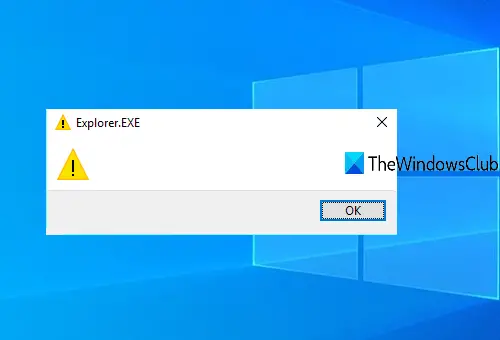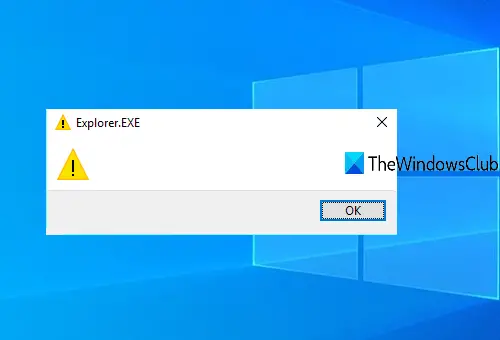Explorer.EXE blank message with yellow exclamation mark error
The error might have been caused because of some non-existing file entries stored in Windows Registry. It could also occur if something is conflicting with the explorer.exe process. Here is what you can try after you have created a system restore point: In the first step, you need to open the Windows Registry Editor. You can enter regedit in the Search box to open it. In Registry Editor, find and access Windows key. Its path is:
On the right-hand part of the Windows key, you will see a Load Multi-String value. Double-click on that value to open it. A small box will visible. In that box, clear or delete any entry it contains. Press OK.
If you are not able to clear the value data entry and you see some ownership error message, then that means you don’t have the full control to delete or modify Registry keys and values. In that case, you first need to take control and ownership of Registry keys and then try again. It should work. Now restart your PC. The problem should be fixed now. You could also check if any add-ons may be interfering with its starting up. Often, 3rd-party shell extensions can cause Explorer to stop working on particular actions. Several programs add items to the right-click context menu. To see them in detail, you may download the freeware utility ShellExView. Remove the unwanted ones. If it does still not open, try the suggestions laid down in this link: Windows explorer.exe does not start or open at startup.