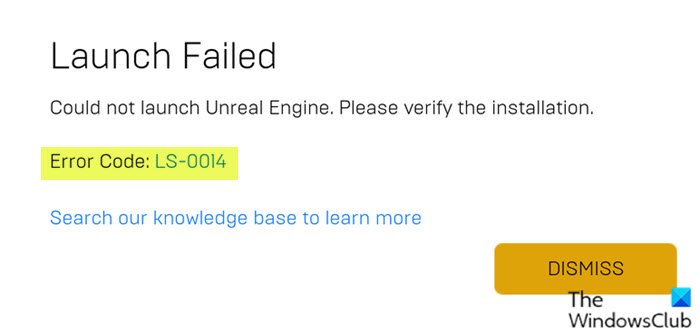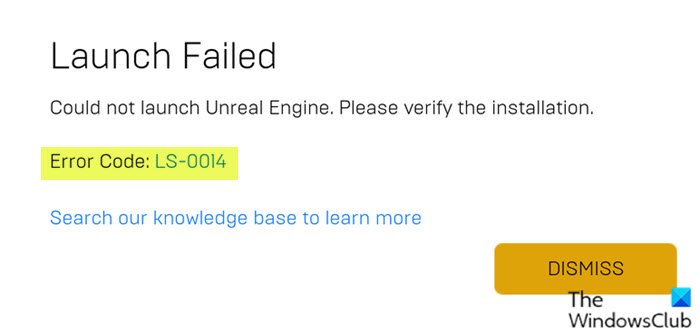This error means that the game you’re attempting to launch can’t locate a file or directory that it is pointing to.
Why does Epic Games say install location error?
When you encounter this error, it simply means that the game setup is unable to find the folder where the game has to install. This is so because the system does not allow the game installer to create or install the files in the default folder path specified by the game setup itself. To resolve the issue, you can specify a different installation path/folder on your local disk.
Epic Games error code LS-0014, File not found
If you’re faced with this Epic Games error code LS-0014, File not found issue, you can try our recommended solutions below in no particular order and see if that helps to resolve the issue. Let’s take a look at the description of the process involved concerning each of the listed solutions.
1] Verify the game files
To Verify the game files on your Windows 10/11 PC, do the following:
Open the Epic Games Launcher.Click Library.Click the ellipsis (three horizontal dots) next to the game you want to verify.Click Verify.
Depending on the size of the game, this process may take a while. Once the verification operation is complete, relaunch your game. The game should launch without the error. Otherwise, try the next solution.
2] Disable antivirus software
Third-party security software is known to sometimes interfere with some applications or games installed on your Windows PC. So, it’s possible if you have any third-party AV installed, the software could be blocking the Epic Games Launcher from launching the game you want to play. In this case, you can temporarily disable the AV software – locate its icon in the notification area or system tray on the taskbar (usually in the lower right corner of the desktop). Right-click the icon and choose the option to disable or exit the program.
3] Clean Boot system and launch the game
Some background applications may be causing the game to fail to open normally. In this case, you can perform a Clean Boot of your Windows 10/11 device and then try launching the game again. If the issue persists, try the next solution.
4] Uninstall and reinstall the game
This solution requires you to uninstall and reinstall the problematic game if verifying your game files doesn’t resolve the issue. To Uninstall and reinstall the game on your Windows PC, do the following:
Right-click on the Epic Games Launcher icon on the system.Click on Exit to close the Epic Games Launcher.Locate the folder where you installed your game.
The default installation directory is C:\Program Files\Epic Games\
At the location, right-click on the game folder and click Delete.
Alternatively, you can use third-party software uninstaller to uninstall the game.
Restart the Epic Games Launcher.Reinstall the game and try launching your game.
Hope this helps!
Why do I not have permission to play Fortnite?
The “You do not have permission to play Fortnite” error occurs if your Epic Games account has linked to other accounts, The issue is triggered due to a mismatch between accounts. A potential fix is to unlink the email you’ve used before may help you fix the error. Related post: Fix Epic Games error code LS-0013.