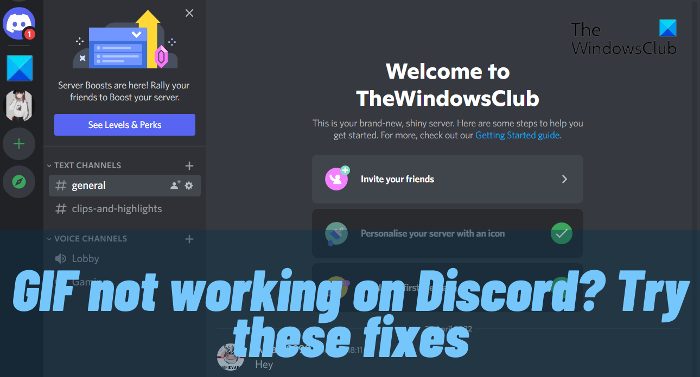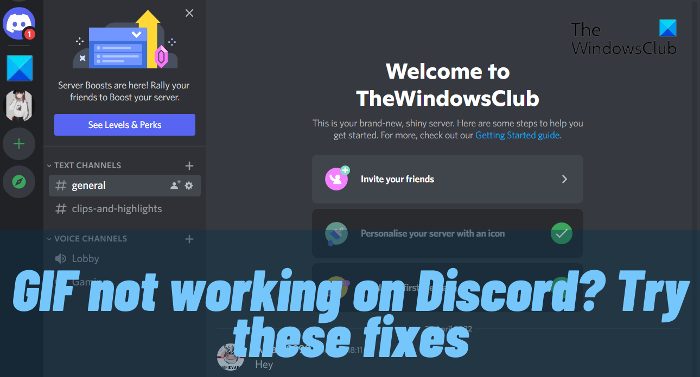Why do my gifs not work on Discord?
GIF not working on Discord isn’t a specific device issue, i.e., it occurs on Android, iOS, and Windows. But for all the devices, the reasons are typical. If you cannot send GIFs on Discord, the possibility is high that you are connected to a weak internet connection. The issue will also occur due to temporary bugs and system file corruption. On Discord, you can send a GIF of a maximum 8 MB size. If your GIF size limit exceeds, you will face the problem in question. These were all the common reasons behind the problem. Now, let’s check out how to eliminate them.
Discord GIFs not working or are broken
Below are the steps you can try if GIF is not working on Discord. Now, let’s check out all the solutions in detail.
1] Restart Discord
The first thing you can try is to restart Discord. The problem can result from a temporary glitch in the application, and the best thing you can do in the situation is to go through the restart process. So, restart Discord and check if it fixes the problem. If yes, you are good to go. But in case the problem continues, try the next solution on the list.
2] Check the internet connection
For many users, the problem has occurred due to a weak internet connection. Communication platforms like Discord require you to be connected to a strong and stable internet connection to run without any issue. If this isn’t the case, you will always be surrounded by different issues. Visit any internet speed-checking website and check your bandwidth. If you are getting a comparatively lower bandwidth, contact the ISP, and ask them to resolve the problem. See: Discord Screen Share Audio not working
3] Clear Discord cache
The problem in question can occur due to corrupted Discord cache files. Like any other application, Discord stores cache data to offer a fast and smoother user experience. But these data can get corrupted with time due to someone avoidable reasons. If this is the case with you as well, you will face different issues, including the one you’re currently facing. Below are the steps you need to follow to clear Discord cache data. That’s it. Now reboot your Windows PC and open Discord. Try to send a GIF and check if the problem is fixed or not. If not, try the next solution on the list. See: Can’t install Discord, Installation has failed
4] Change Discord settings
The next thing you can try is to change the Discord settings. Below are the changes you need to make. That’s it. Relaunch Discord and check for the problem. Read: Fix Discord Mic not working in Windows
5] Turn off Reduced Motion
The Reduced Motion feature in Discord limits the amount and intensity of animations in Discord. You might be facing this issue due to this feature. Check if the Reduce Motion is turned on or not. If it is turned on, turn it off. The following steps will help you with that:
After turning the Reduced Motion off, close Discord completely and launch it again. Noe, see if the issue persists. To close Discord completely, click on your System Tray, and right-click on the Discord icon. Select Quit Discord.
6] Configure the Text and Images settings
Check and configure the Text and Images setting in Discord. Go through the following instructions:
If this does not work, enable all the options in this menu. Restart Discord after doing that. This should help.
7] Reinstall Discord
If none of the steps were helpful, you could go through the reinstallation process. There can be some issue in the installation file causing the problem. The best thing you can do in this situation is to reinstall the application.
8] Use Discord Web
In the worst-case scenario, if reinstalling Discord was not helpful as well, the possibility is high that it is an application problem. In this case, you can use Discord web until the developers fix the problem.
How do you get GIFs to work on Discord?
If GIFs are not working in Discord, check your Discord settings. If everything is fine, the issue might be occurring due to the corrupted Discord cache. If this is the case, clearing the Discord cache will help. We have listed some working solutions to fix this problem in this article.
Why is Discord stuck on starting?
If Discord is stuck on the starting screen, the possibility is high that the problem is being caused due to corrupt, damaged, or missing files. You will have to restore the files to fix the problem. To find out how to do it, you can check out our dedicated guide on Discord app won’t open. Read Next: Can’t unmute Discord browser on Windows PC.