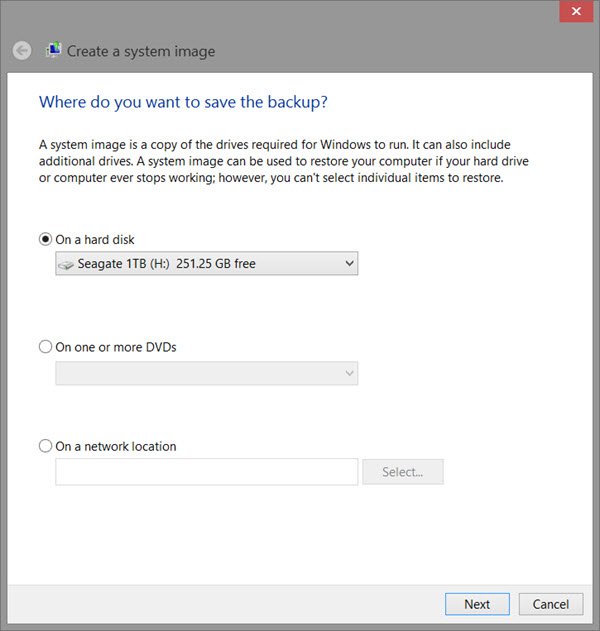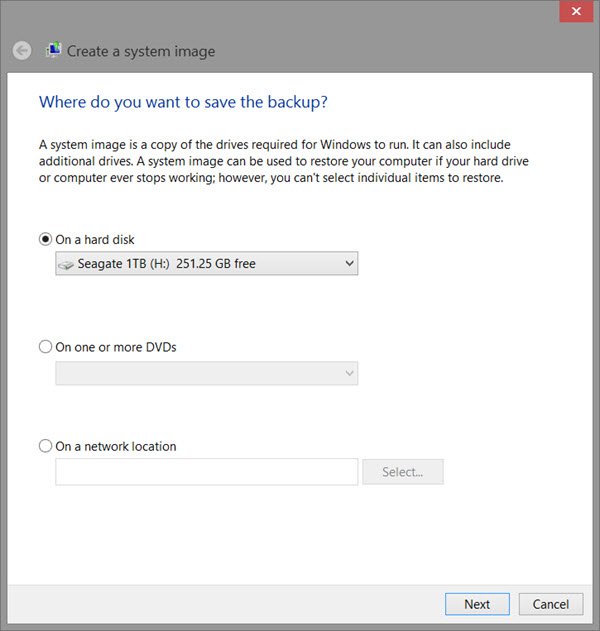Create multiple System Images on a single external drive
Keep in mind that you can only include drives formatted with the NTFS file system in a system image. Also, you cannot restore a 64-bit system image on a 32-bit system and you cannot restore a 64-bit system image with a 32-bit Windows 11/10 installation DVD/USB or System Repair Disc, and vice-versa. A system image that was created on a computer using UEFI can only be restored on a computer using UEFI and cannot be restored on a computer using legacy BIOS. To create multiple system images on a single external drive, do the following: System Images are saved in the format below:
Right-click the WindowsImageBackup folder, and click Rename.Rename it to something like WindowsImageBackup-Copy-1 and hit Enter.Click Yes if prompted by UAC.
You now have a different system image version that you can leave at this location to be able to keep multiple versions – just easily change the 1 to 2, 3, 4, and so on for each new system image that you make a copy of. At any time, when you want to restore a system image in a renamed WindowsImageBackup-Copy-1 folder in the future, then you must rename the current WindowsImageBackup folder first, then rename the WindowsImageBackup-Copy-1 folder back to WindowsImageBackup in order to be able to restore it. The WindowsImageBackup folder must be in the root directory of the drive, and not within another folder. Read: Hope you find this post helpful enough!