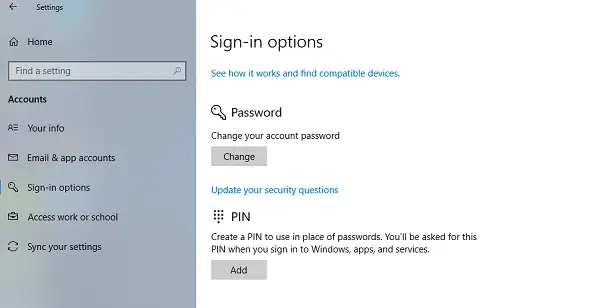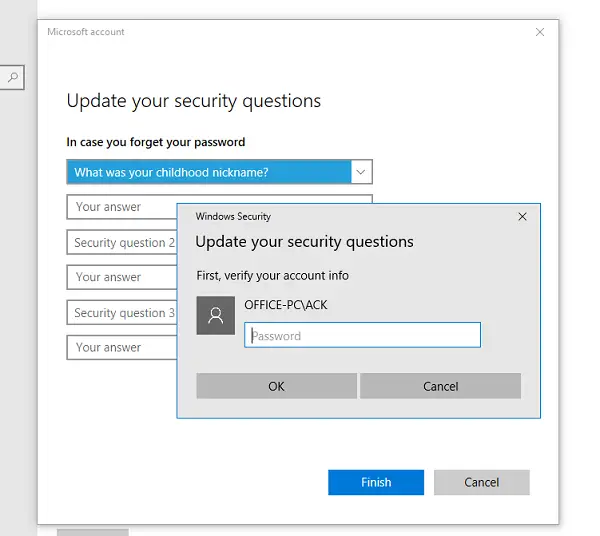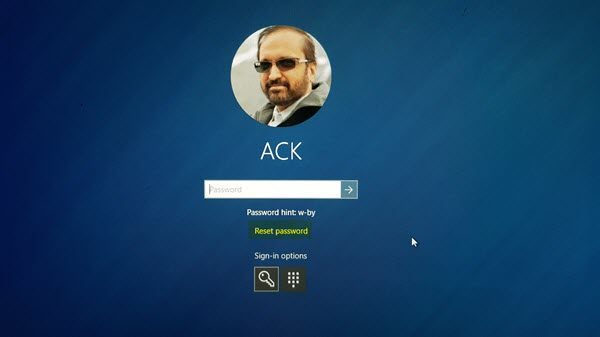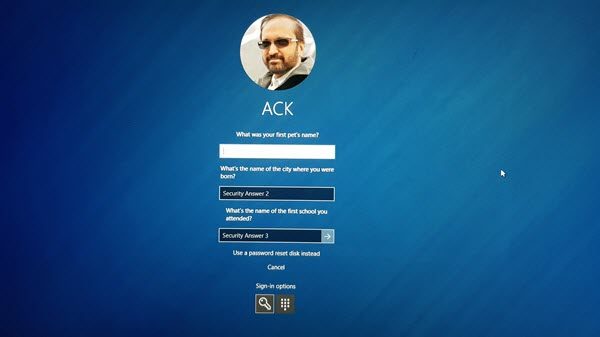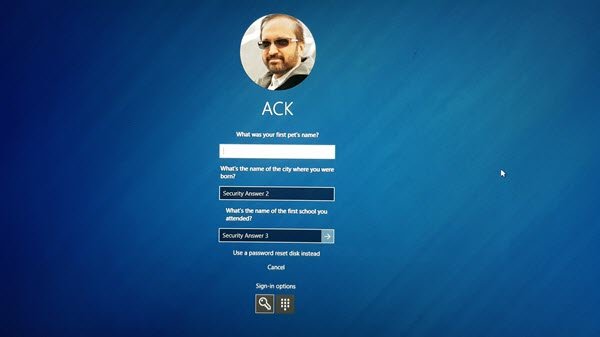If you are using a Windows Account that is linked to your Microsoft account, you can always recover the Microsoft Account password it right from the login screen, but a security question to reset the Windows 11/10 Local Account password is mandatory.
Reset Windows 11/10 Local Account password using Security Questions
When creating a local account for Windows 11/10, it is compulsory to set up a few security questions. Many a time, you might end up forgetting them, and if you forget your password, it will be too tough to recover it without it. On one hand it’s a good idea to keep answers you remember, but since Windows security question is too obvious, anybody who knows you might be able to answer them in your absence. So it would be a good idea to update your security question while you remember your password. To do that, go to Settings > Account >Your info > Sign-in options . Click on Update your security questions.
This will give you a list of questions, but before that, you will need to enter your current password to confirm it’s your account. After that, you can select the same question which was previously selected, and enter answers which you can remember. Please note that you have to do this for three questions. Make sure to note the answers down somewhere safe.
In case this is a local non-admin account, the user will be able to change the secret question in the presence of the administrator. While this sounds odd, I did try it with a local account, and it asked for the PIN of the admin account. So be aware of this, and call in your admin before you change it. Read: Unable to set Security question for Local Account
Add security questions to reset Windows 11/10 local account password
When on the login screen, first enter the password you remember. If its wrong, you will get a link, right under the password box which says “Reset Password”. Click on it.
After that, it will open the secret question recovery screen where you can enter the answers you remember. Enter the correct ones, and you can choose a new password for your local Windows 10 account.
At the bottom of the security question screen, you have another way of resetting. It’s called a Password reset disk which you can use if you had created that for your account. Answers to the security questions should be known before you forget your password. If you forget them and do not have a Password reset disk or Password Hint, then see this post on Windows Password Recovery for more suggestions. You may also try some freeware Password Recovery tools like Ophcrack. You don’t need to access Windows to be able to recover your lost passwords. Download the free ISO image, burn it to a CD, and boot it to the CD. It then locates the Windows user accounts. There are some like Cain & Abel, John The Ripper or PC Login Now too. Recover my Password Home Free lets you reset Windows Password easily. Offline NT Password & Registry Editor will let you recover Windows Administrator Password with Password & Registry Editor. Read next: